(continue reading)
Overview
The reason video is such a pain in the whatsitz is for a plethora of reasons:
- As noted in last week's lesson on audio, as soon as something starts moving, the complication factor immediately doubles.
- And with a video, you have two moving things, the video and the audio. And if just keeping the two tracks in sync wasn't tough enough, you'll eventually run into a progressive sync problem, where it starts in sync and then gradually gets worse and worse. Welcome to your nightmare.
- And then there's a time factor with video that's missing in every other computer field. Nothing you do in video is 'quick', and the irony is that you don't want it to be quick. In the world of video, faster = bad. The faster the program for a given function, the worse the quality is. It's simple mathematics and can't be overcome. A 'strong' algorithm will do a much better job but it's massively more complex and takes the CPU much longer to perform. If time is your bag, buy a faster computer.
But now for the exceptionally good news:
It's 2008.
In the old days, long long ago (about 3 years), the biggest problem was one of program compatibility. AVI programs tended to deal exclusively with AVI, MPEG programs just handled MPEG. Almost nothing could handle WMV because of the strict ($$) licensing by Microsoft. As a result, videonuts tended to stick with one format, and even within formats there were sub-groups. XviD versus DivX. VCD versus SVCD. Then there was the 'container' crowd pushing OGM and MKV.
I hate to say it, because the format really isn't very good from a video perspective, and it's been foisted on us by the cheesy YouTube company, but...
...but things were getting kind of messy there until FLV came along.
Like JPG in the graphics world and MP3 in the audio world, FLV was invented as a multi-platform online video format, meaning both Windows and Mac machines could play it, as well as Linux and the rest of them.
The Contenders
In my day, I've dealt with ASF, AVI, DIVX, DVD, FLC, FLI, FLV, H264, M1V, M2V, MKV, MOV, MP2, MP4, MPG, MPV, OGM, QT, RM, SVCD, SWF, VCD, WMV and XVID — and no doubt a host of lesser formats my mind has thankfully flushed from my memory.
As a general rule, you'll deal with two or three formats; AVI for 'raw' editing and whatever is your format of choice for online and/or local use. You should go with FLV for online use and either WMV or XviD for computer use.
Sorting Them Out
Like graphics and audio, video formats can be categorized a few different ways:
- By platform — Apple has MOV, Windows has AVI. In the world of streaming, Apple has Quicktime and Windows has WMV (originally ASF). Everything else on that list up above was developed independently.
- By compression — Of all the formats listed above, only MOV and AVI are uncompressed. There are sub-formats of AVI, such as DivX and XviD, that use compression, but 'raw' AVI is uncompressed. What that means is that AVI is impractical for most uses because of its massive size, but perfect as a medium to work in since the non-compression means you won't lose any quality when doing step-by-step saves. When you've added your custom fade-ins and fade-outs and music track and subtitles and whatever else, that's when you save it to its final (compressed) format.
- By quality — Like image formats, video formats do have their limitations when it comes to quality. A good FLV is "okay", but not equal to a WMV of the same bitrate, and while a high-bitrate WMV is "pretty good", it's still not on the same level as a really sharp SVCD, and that's not quite on the same level as an extra-crisp XviD, but even that can't quite touch a good DVD, but even that still falters when compared to an eye-shockingly sharp HD-DVD.
- By genre — Most of the video formats listed above are just the basic video, like a picture is just a basic picture. Some of them, however, are what are called 'container' formats because you can add additional things to the basic video. For example, a standard AVI can't handle alternate audio tracks or subtitles, but the 'container' formats of OGM and MKV can do both. Similarly, you can add alternate audio tracks and subtitles to an MPEG video using the SVCD format. With FLV videos, the SWF format can provide additional graphic effects and control.
By the way, did I ever finish up with the good news? The good news is that here in 2008 we've got freebie programs that'll import and export practically any format you'll run into.
Sorry to keep you hanging in suspense.
A Few Tools
While I couldn't begin to cover the vast field of video tools, these three are the basic building blocks, along with whatever conversion program you're using (unless you're converting to a sub-format of AVI, such as DivX, in which case VirtualDub is all you need).
Media Player Classic — This has long been a favorite video player among the vid crowd. Very configurable, plays almost anything you can throw at it. Like the other standard players, though, it can't play FLV.
I've only found one free FLV player and it promptly messed up another program, so at this point your best shot is to convert any FLV you want to preview into AVI or WMV. (I preview them by loading them into Flash 8, but that's commercialware) Your other alternative is to put them online and preview them with an online player.
VirtualDub — This is the best all-around editor/cropper program for doing small stuff to vids. It'll save in an uncompressed AVI format which you'll then load into your WMV- or FLV-maker of choice.
MediaInfo — Gives you specs on a video. If all you want is the file size, you can get that by playing it with Media Player Classic and opening its File Menu, Properties, Details tab. If it's an FLV, which MPC can't play, you'll need this program.
The Goal
As with audio and graphics, the format you use and the specs you use when you save it will depend upon its eventual use:
- If it's going online, that's next week's lesson. Streaming video is a whole different breed o' cat. You'll most likely save it in FLV format unless you have some specific reason otherwise.
- If it's going into your 'Clips' folder as part of your personal collection, then you'll probably want to save it in WMV format. That'll give you "good" quality, a small file, and (unlike FLV) all the players can play it.
- If it's going into some portable device, all you need to do is make sure your source file is accepted by the device's program. If it won't import FLV, for example, it would simply be a matter of you first converting it to a format it likes.
Garbage In...
...garbage out. You can't squeeze somethin' out of nothin'. If the source video is trash, it won't do you any good to jack up the settings when converting it. If anything, you'll just make the trash clearer.
On the flip side, if your source file is high quality, then you definitely want to pay attention and not use some 'pre-set' in the program that's going to degrade the quality.
Also, there are two levels of "high quality", depending upon what size you expect the video to be played. That is, if you're putting a video on your blog site and it's only going to be 320 x 240 in size, a standard 'high quality' setting in a standard video converter would look fine.
However, if you expect the clip to be played full-screen size, like this (double-click inside the window after it starts playing), then it's going to take a bunch of steps to do it right. A link to the guide that made that clip is down below.
Converting & Rendering
While these terms basically mean the same thing, how they're used is a matter of context:
- If you pop a video into a program and just change the format, that's converting.
- If the video actually has a problem, like the audio/video tracks are out of sync, then that's going to involve a few steps:
1. Split the audio and video tracks
2. Possibly run the audio track through an audio editor
3. Merge the audio and video tracks back together, adjusting for the time delay
4. Render to the new format
So, converting involves rendering, and rendering usually means converting, but rendering is usually part of a process whereas converting is usually a one-step process. If you read about some hot new video "converter", that's what it's referring to. All of the small video tools that just do one particular function are lumped together as generic "video tools". The process above would be done with two or three such tools, with one tool doing just the rendering part.
This lesson only deals with converting. Once you step beyond a simple one-click process, you open the door wide. In the 'Video' area of my web site are 650 pages, incorporating over a thousand pictures in the guides, some of the guides as long as a Maggie's home page — and that's what it takes to cover what's beyond the door.
Sources
One thing to note is that all video is the same, outside of being in different formats, and any format can be converted to another. Whether it's from a camcorder or a laserdisc or a DVD or a VCR or a live video capture card or the good ol' Web, as long as you can save it as a file on the computer, it can be converted for your own use.
For more info on saving media from the web, read this.
Aspect Ratio
Aspect ratio is the width of a picture or video compared to its height. If you'll notice, your computer screen is slightly wider than it is tall. It has a 4:3 aspect ratio. If you chopped the width into four pieces, it would take three of them to make the height.
A square would have an aspect ratio of 1:1. A movie theater, with that real wide screen, has an aspect ratio of 16:9, almost twice as wide as it is tall.
Videos and movies will generally come in three sizes, a standard 4:3 full-screen format and two variations of 'letterbox' format, the stuff with the black borders at the top and bottom. Most of the clips on the Web are 4:3.
The reason you have to pay attention to aspect ratio is because at some point you'll get your hands on some vid that's either too small or too big and you'll want to resize it. But if you don't keep the aspect ratio together, people will look too thin or too fat and the whole thing gets a great big red 'AMATEUR!' stamped across it.
To keep the aspect ratio together, you use some basic algebra. If you know three of the parameters, you can get the fourth. In this example, let's say the original video is a tiny 200 x 150 and you want the new width to be 300. To get the height:
200 300
---- = ----
150 x
Invert and multiply:
150 x 300 = 45000 divided by 200 = 225 for the height.
The better ($$) programs will adjust the height automatically when you enter a new width, but the cheapie ( ) programs usually have to be done by hand.
Program Genres
Video is so vast that no one program does everything. Here's a general rundown, with some overlapping:
- Converter — Basic function is to convert from one format to another. Only a few specs, like bitrate and size, are offered.
- Rendering Studio — A converter that allows access to all of the video specs
- Editing Studio — A program that lays down video tracks on a timeline
- DVD Maker — Turns video clips into a playable DVD format, but no menus, etc
- DVD Studio — Does all the standard DVD tricks
That's just how I break them down, and, as I said, there's a lot of overlap. And even in the same genre programs can differ wildly. Both ULead's VideoStudio and Adobe Premiere would be considered 'editing studios', but they take a vastly different approach as to how they lay things out on the screen. Premiere is much 'deeper', in that you can do a lot more with it, but VideoStudio's 'transitions' (the fancy effects between scenes) just blow the doors off the ones in Premiere — all of which makes a case of why trial demos are so important.
By the way, in case I hadn't mentioned it, we're still in the first part of the lesson, "Why Video Is Complicated". Within another, oh, ten or twenty pages I expect us to move right on to step two.
Reasons #319 and #320 Why Video Is Complicated
Something's bound to go wrong, and you'll be stuck as to where to turn.
And that's only if you're lucky.
Reasons #321 — #385 all have to do with how video problems snowball. A quick example:
A while back I had a short FLV clip that I wanted to incorporate into a quick post. I wanted to lower the loudness and crop off the end, so first I converted it to uncompressed AVI to work with. But, oops, the a/v was now out of sync by a second. By the time I got that adjusted, it was cutting off the first second of the video, which I wanted. So I ended up taking 1/4 second of black video from the very end of the clip, pasting it into a new project four times to get a whole second of black video, then stripping out the audio track and putting it into an audio editor so I could mute it, then splicing it back with the 1 second of black video and pasting that into the beginning of the project. All because that little a/v sync problem popped up.
As for finding out all these juicy tricks in the first place, it should go without saying that there are zillions of video how-to sites and forums out there. I'll list out a few at the bottom.
Reasons #386 — #407
By the way, did I mention that you might need a couple hundred gigs of hard drive space? Truly, the most mind-boggling number in all of computerdom is how large uncompressed video files are. You save some tiny 2-minute clip to uncompressed AVI and poof! There goes 50 gigs. It's really phenomenal. If you haven't seen your "Sorry, hard disk full!" message in a while, stand by.
Of course, if you have a newer computer and it has an ATA bus, the second IDE plug will be taken up by the ROM drive and you'll end up with a PCI IDE card for the motherboard but it won't work because you first need to use the 'Hardware' section of Windows Update which isn't part of their automatically-updated files and—
Anyways, you need lots of hard drive space. If quality is your game, you have to stay in uncompressed format while you crop ends and add fade-ins and adjust audio tracks and all that. It's only at the last step that the file is compressed.
If you simply don't have the hard drive space, you can still get by, but it's going to detract from the quality, add a bunch of time and involve a learning curve. To stay away from uncompressed AVI means you have to render it to a format such as XviD or DivX, the instructions for which exceed the scope of this lesson. There are guides out there by the barrelful, though, so it shouldn't be that big a deal. When you save to whatever compression format you choose, just be sure to crank up the bitrate settings to maximum.
Converting
This'll almost be a letdown after all of the above. You'll click the OK button, wheels will spin, gears will grind, it'll spit out the video and you'll be thinking, "Dang, is that all?"
Hey, it's 2008. Count yer blessings.
I'll break the following into two sections; for those of you who don't plan on spending a dime or learning one thing more than you have to, and those of you who are going to jump in with both feet.
Lord have mercy.
Cheap & Easy, Down & Dirty
There are lots of free converters around for the usual formats (AVI, MPEG, MOV, RM), but not for FLV. I could only find one, but it works fine. If you're only planning on converting to WMV, Media Encoder would be the better route to take.
Download SUPER ©, install it. The download link is at the bottom of the third page, the one with the charts. It's hard to find, and the server is real flaky and your download may be corrupt (error message when you run it), so if you're having problems, grab this.
Assuming you have a firewall installed, I wouldn't allow it to access the Internet (no need) but if you're running something really picky like ZoneAlarm, let it access system files.
Also, if you're running ZoneAlarm, it might take this thing upwards of a minute to load up — no kidding. So if nothing happens when you first run it, just hang on for a bit. Keep reminding yourself that it's free.
When it does load up for the first time, you'll get an error box if there's something about your system that it doesn't consider good enough. It came up on mine because I don't have 20 gigs free on my C Drive, where I installed the program. That's actually pretty weird thinking on the programmer's part, but what the hell — it's free.
Close the error box (if it popped up) and the program will appear. Click somewhere in the program with the right mouse button to open up the big options menu:
- Select 'Output File Saving Management'. Either select a default folder to save the files in or check the appropriate box down below — not both. Click 'SAVE changes'.
- If you're getting the warning message when it fires up, turn it off with 'Show Warning Messages...'
- You probably don't want this thing to do the 'stay on top' routine, so if it is, select the 'Stay on top of all' entry (so the little thumbtack doesn't have the ghosted box behind it), then close down the program and re-open it.
- You might like the pop-up tips at first, but if they get annoying, select 'Show Useful Hints'.
To set up the program for FLV:
- At the very top-left of the program select 'swf or flv (Flash)'. In the far-right box flip it from 'MP3' to "ADPCM'.
- Select 'No Change' in the 'Video' area and '29.97'. Set the 'Bitrate kbps' to '1008'. That's basically the quality setting. The higher the bitrate, the better the quality but the larger the file size. Around 1,000 is a good average. If the quality of the source file was garbage, you could kick it down to the 500 range and not lose anything. If it was a high-quality clip from some movie, you'd kick it up to the 2,000 range.
- Set the audio area to '22050'. Over to the right, set the drop-down menu to '128'. Again, these are just average settings for the average web clip. If it was a quality movie clip, you'd jack the settings up to '44,100' and '192'.
To convert a file is fairly easy:
- Use the right mouse button menu and select the first entry. Browse to the video file to be converted.
- Click on the 'Encode' button.
- Click 'OK' in the next box for an FLV file and it should convert the file.
Check the file name of the converted file. SUPER might have left the original file extension in and capitalized the ".FLV", like "coolvid.wmv.FLV". Get it all tidied up.
To convert to WMV (or any other format available), the same rules apply. Bitrate is bitrate. Around 1,000 for the video and 128 for the audio is average, and the standard frame rate (FPS) is 29.97. Then it's just a matter of judging your source file and considering what the file's ultimate use will be. For online use, you'd tend to keep things trimmed down (without sacrificing quality), but for personal use, where we assume you've got a fairly new computer and therefore gobs of hard drive space, you'd usually crank most of the settings up to 'Cremate' so you lose as little quality as possible.
For your down 'n' dirty, slap-it-up-there conversion, that should be all you need to know. The program has a little leeway, in that you can correct a video whose aspect ratio is off by fussing with the 'Video Scale Size' area and the 'Aspect' column, but that's about it.
And Now For You Ardent Masochists Adventurous Explorer Types
If you're not sufficiently petrified yet, I haven't done my job. Like I said, once you open up that door, you jump into a world of hurt. Video is pesky, ornery, rascally, bitchy, cranky, surly, morose, picky as all get-out and won't take no for an answer. The only good news is that it won't take long to find out something's amiss. Just hit the 'Play' button. If some action scene in your conversion looks a little blurry or blocky or pixelated, and it's not in the original, crank up the bitrate another 500 and try again.
While actual instructions are way too much for this lesson, I can lay out what I generally do in various video situations and the programs I use and let you dig up the guides and tools (or similar) yourself, depending upon which area you're interested in. This is just to get you in the ballpark as to what kind of procedures are involved.
Cropping, saving a clip for computer use:
- If it's an FLV, I'll first convert it to AVI
- Load AVI into VirtualDub
- If the audio track needs its volume raised or lowered, I strip it out with VDub
- Load audio track into Sound Forge, 'normalize' volume
- Load audio track into VDub, replacing original
- Crop ends
- Render to DivX
Cropping, saving for online use, high quality
- Same as the above except I'd save it as uncompressed AVI in VDub. I'd load the AVI into VideoStudio for snazzy intro and 'outro' transitions, save as WMV for full-screen high quality and just go ahead and tick off the Mac users (who can't see WMV). There's no full-screen FLV player, so if that's your goal, you have to go with WMV.
Cropping, online, average quality:
- If it's for my home page and will be seen in a small player window, I save it as uncompressed AVI in VDub, then convert it to FLV with Flash 8.
Putting a DVD clip online:
Remember how earlier I said there were actually two forms of "high quality", depending on how large the video was going to be viewed? Well, this is the second one. While this may look lengthy and complicated, it's really not. Most of the steps involve a whopping one or two mouse clicks.
- Copy DVD to computer with DVDD
- 'Frameserve' DVD files with DVD2AVI
- Block out unused parts of the screen of a letterbox movie with GordianKnot
- Load into VirtualDub, crop beginning and end down to the exact frame
- Strip out audio track
- Normalize audio track in Sound Forge
- Load new audio track into VDub
- Export to uncompressed AVI
- Load AVI into VideoStudio, save as WMV
A guide for this procedure is here.
Audio/Video out of sync:
It's not uncommon to (1) have the a/v be out of sync from the get-go, or (2) have the converter put it out of sync. The fix-it process is relatively simple although it might take you five or six tries to zero in:
- Get it into AVI format and then into VirtualDub.
- Go to the Audio menu, 'Interleaving', slap a "200" in the 'Delay audio track by' box. That's 200 milliseconds, or 2/10ths of a second.
- File menu, 'Save as AVI', save the file.
Play the file and judge the sync. Note: it might play a bit jerkily because it's playing uncompressed AVI.
Close-ups of mouths are the best to test with, or setting some hard object down on a countertop. If it's closer than the original, maybe try a '300' next time. Eventually you'll nail it down.
If it was worse than before, try a "-200" in the box. You first have to zero in on whether the audio is in front of or behind the video track, then work from there. Yes, commercial programs will do this in a 'timeline' display that makes it much easier.
It's to note that all of the above procedures can be done for free. DVDD, VDub, DVD2AVI and GKnot are all freebies and the normalizing can be done with Audacity as noted in last week's lesson. The SUPER program, above, can do the final render and conversion.
Resources
My Site — It makes you a guarantee: use the exact tools and guides on the site and the processes will actually work. Use a different version and all bets are off. This site is somewhat unique. Unlike most guides, which worked for the guy who wrote them but might not work on your machine, the guides on this site have been fire-tested by literally hundreds of people on Usenet who then gave me feedback.
VideoHelp — This site has been around for ages
Doom9 — Ditto, probably the best video forum around
If what you're looking for doesn't jump out at you, it's time to head for Google and start punching in keywords. As goofy and multi-faceted as the video world is, it's generally acknowledged that whatever bizarre problem you've just run into has happened before.
Summation
I'd say there's no computer field more complicated, but no field with greater rewards. It's just neat being able to see and hear your hard-earned efforts right after the render is through. Making a professional-looking DVD out of video clips might be one of the funnest endeavors of all. And putting a video of some demonstration or catastrophe or whatever on your blog site that you shot just minutes before would certainly have to be thrilling — especially when you fire the link off to the big league bloggers and they pick it up. Any way you slice it, video is a kick.
That is, when it's not being bitchy, cranky, pesky, surly, morose...
See y'all next week!


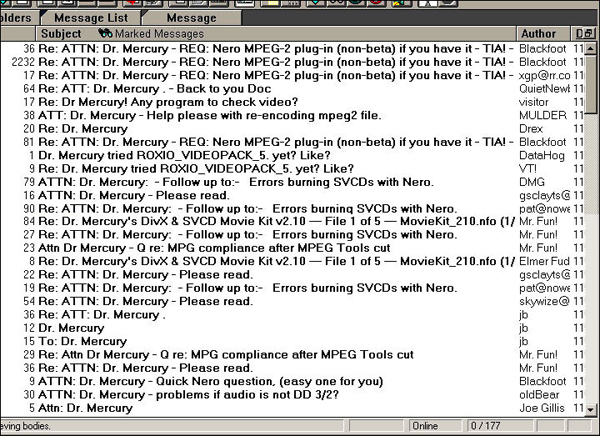
This is a weekly Saturday morning feature that will slowly, over time, turn you into a full-fledged computer expert. More info here. Lesson 15: Streaming VideoThe following video perfectly illustrates video's rising importance in our lives, perhaps moreso
Tracked: Jul 18, 18:22
Programs AutoSizer — This has two great uses. It'll pop open the browser (or any program) in full-screen mode every time it opens, and for small programs that tend to open wherever they want (like Calculator), it will make them open righ
Tracked: Nov 29, 10:03
Here's an index of my Maggie's Computin' Tips. I can't guarantee all of these will work on every Windows operating system, but most should. Programs AutoSizer — This has two great uses. It'll pop open the browser (or any program) in full-s
Tracked: Jul 10, 11:25
Here's an index of my Maggie's Computin' Tips. I can't guarantee all of these will work on every Windows operating system, but most should. Programs AutoSizer — This has two great uses. It'll pop open the browser (or any program) in full-s
Tracked: Jul 10, 11:27
Here's an index of my Maggie's Computin' Tips. I can't guarantee all of these will work on every Windows operating system, but most should. Programs AutoSizer — This has two great uses. It'll pop open the browser (or any program) in full-scr
Tracked: Jul 22, 19:51
Here's an index of my Maggie's Computin' Tips. I can't guarantee all of these will work on every Windows operating system, but most should. Programs AutoSizer — This has two great uses. It'll pop open the browser (or any program) in full-scr
Tracked: Jul 22, 21:41
Here's an index of my Maggie's Computin' Tips. I can't guarantee all of these will work on every Windows operating system, but most should. Programs AutoSizer — This has two great uses. It'll pop open the browser (or any program) in full-s
Tracked: Jul 23, 13:08
Here's an index of my Maggie's Computin' Tips. I can't guarantee all of these will work on every Windows operating system, but most should. Programs AutoSizer — This has two great uses. It'll pop open the browser (or any program) in full-s
Tracked: Aug 28, 08:33
Here's an index of my Maggie's Computin' Tips. I can't guarantee all of these will work on every Windows operating system, but most should. Programs AutoSizer — This has two great uses. It'll pop open the browser (or any program) in full
Tracked: Jan 08, 20:00