(continue reading)
Overview
While graphics and video get all the press, there's no question that what really puts the professional sparkle in a mutimedia presentation is the audio track. The eyes are easily fooled by some snazzy graphics, but the mind looks for something more. Call the whole thing subliminal if you will, but any long-time movie fan will tell you that, as good as the acting and script and special effects of a movie are, it's usually the music track that puts it in the 'special' category.
And then there are the simple basics, like whether the song you're using has an annoying 'click' at the beginning or end. An amateur leaves it in, a professional takes it out. If the volume's too high and the person's frantically reaching for the speaker control when your presentation starts, that's a big minus-1 right from the start. If the volume's too low and the person missed your big dynamic intro, call that minus-½.
Also, unlike images, where the rules change depending upon which type of format you're editing, editing an audio file is basically the same process no matter what format you've imported or what you're using it for. The difference comes when it's time to save the file. At that point you choose which format to save it in and with what specs.
The Reject Pile
Before we continue, let's get two fields of audio out of the way:
- Streaming Audio In a broadband era there's no sense in going through the extra steps to stream small audio files like songs. We did in the old days when it took five minutes to download a song but only 30 seconds to start streaming it, but that's ancient history.
On the subject, though, there's one thing that might be pointed out. If you're using the standard online Windows player to play a song, like here, you'd usually have the song start playing automatically when the person arrives. If you don't want it to start playing right away, you'd have to stream it with a WAX redirect file pointing to a WMA audio file. I won't cover it here but there are zillions of guides out there. It's very easy, just a short Notepad file.
- MIDI These are recordings made from keyboard instruments and are a whole different breed o' cat than regular audio files. They take special programs and knowledge to edit and it's not something us average slobs would deal with on a normal basis. And while MIDI songs playing on Web pages was faddish for a while back in the 90's, the simplistic 4-instrument arrangements sound pretty corny today compared to full-spectrum WMA and MP3 files. MIDI had its day, but it's gone.
The Field Of Contenders
In my day, I've dealt with AAC, AC3, AIFF, APE, AU, CDA, DTS, IFF, MID, MP2, MP3, MPA, OGG, RAW, SMP, SND, SVX, VOC, VOX, WAV and WMA formats and no doubt some I've forgotten. It was getting kinda messy until MP3 came along and pretty much settled the issue.
Like the images in last week's lesson, audio files can be categorized a couple of different ways:
- By platform: Each operating system has its own in-house audio format. Windows has WAV, Mac has AIFF. Other formats, such as AC3 and MP3, were developed to work on any platform.
- By compression: What made MP3 so popular was that it compressed audio tracks down to a manageable size, both for storage and for the Web. A 15-second sound file in uncompressed WAV format would have taken a dial-up user 15 minutes to download. But, like images, what format you use depends on the goal. If you're putting it online and size is a factor, then you'd go with a compressed format like MP3 or WMA. If quality is the issue and size doesn't matter, then you stick with WAV.
Programs
The top of the line audio editors right now are probably Adobe Audition ($349) and Sound Forge ($299). In both cases, I issue the disclaimer that I haven't seen either program since the respective companies were bought out (Adobe bought out Cool Edit Pro, Sony bought out Sound Forge) and these new versions might be horrible.
For a more economic tool, GoldWave ($45) has been very popular for years.
On the free end, the 'open source' program Audacity works fine. If you grab it and want to make MP3s, grab the MP3 plugin as well. Notes on using it are down below. A special thanks to commenter 'Houston' for pointing me toward the program.
Bitrate
It's an intriguing thing about multimedia that once the media starts moving, there are generally two parameters, not one, when it comes to quality. With audio, it's "frequency" and "bitrate'. We're basically going to forget about frequency, as any half-decent program will automatically save the file with whatever is the correct frequency for that format. It's bitrate that really determines how the final product will sound.
Basically, the higher the better, but along with "better" comes "bigger". On the other hand, as I mentioned up above, in an age of broadband it doesn't make any sense to pare off a few bytes here and there. By the same token, there's no sense in outright wasting space, so here are the general parameters you'd use:
- If the original sounds real crappy, like it came from a radio, set the bitrate to '128', if not '96'. Setting it any higher won't gain you a thing. Garbage in, garbage out.
- If it's an average song, give it a bitrate of '160'. That'll cover the highs and lows audible to the human ear.
- If it's for some big project and you want to make sure you don't lose a dollop of quality, jack it up to '192'.
On the subject, though, if you were using audio files in some big project (not a web page), you'd probably be using the uncompressed WAV format, which will guarantee you won't lose any quality.
Editing Tips
Compared to fields like images and video, audio editing is refreshingly straightforward. You'll usually be snipping off things, like a 'click' or a long, unnecessary silent intro or ending, maybe doing a fade-in or fade-out if it needs it, and often 'normalizing' the volume so it's a standardized level for computers. But that's about it. And, if that's all you're doing, you don't even have to bother with the 'Save' command. Just close down the program and save the file on the way out.
Some general tips:
- If the audio track has a whine or buzz in it, spend some time with the audio filters. Start with the pre-sets. I converted a bunch of audio cassette tapes to CD a while back and some of them had a high tiny whine. One of the pre-set filters in Sound Forge did a magnificent job. Completely removed the whine but didn't diminish the highs.
- Depending on the track, some of the special effects like 'echo' are fun to play with, and there's usually some kind of 'reverb' to give the sound that 'big event' feeling.
- If you have a mono track that needs help, you can split it into stereo then delay just one side a fraction of a second, add a dash of reverb or echo and it'll sound terrific.
- Most of the better studios allow at least four tracks at a time, so you can do the overlap routine with two stereo songs. Like saving a 'project' file in an image studio to save the layers, the audio programs will allow you to save your multi-track 'masters'. Then, like the way you bring everything down to one layer in an image to make it a JPG, you'd 'flatten' your multi-tracks down to one stereo track to save it.
- Unlike most studios, where you get everything ready and then save it, you usually adjust the specifications to audio clips during the save process. An MP3 will have a different set of options than WMA, for example.
- If you don't want to bother with bitrates, most programs have pre-sets to pick from when saving a file. Unless it's really shabby quality, select the "CD" setting.
- If you're doing really long sound files, like audio tracks to movies, you'll probably want to either go into Options and turn off whatever 'Undo' feature it's using, or do it from the menu before each big operation. The 'Undo' part of the routine adds a lot of time.
And the usual Cut & Paste commands work in most programs, including Ctrl-Z for 'undo'. Unlike graphic and video programs, though, where the nomenclature is somewhat standardized, audio editors tend to be all over the map. About the only menu entries that'll be similar between two programs are the standards like "Amplify" and "Normalize".
Normalizing
"Normalizing" an audio file means to let the program raise or lower the volume so it meets the standard 'computer' audio level. A quick example would be some video you've grabbed and want to put on your site, but the idiot who originally recorded it cranked the volume control up to 'Cremate' and the thing practically blows out your computer speakers when it starts playing. In next week's lesson you'll learn how to detach the audio track from a video. You'd pop the audio track into your program and 'normalize' it to a normal volume, then splice it back with the video and there ya go.
Most better editors have a built-in normalization function, but if yours doesn't or you're using Audacity, you'll need to use little 'Normalize' for the process. Download it here. Check the "Don't find peaks" gadget, then move the slider over to about 16. Click the 'Normalize!' button to begin the process.
Adjusting Pitch & Speed
Speaking as a musician, no question the coolest thing to hit the digital audio world in the last decade has been the ability to speed up or slow down a song without changing the pitch, and vice versa. We're so used to hearing speeded-up songs sound like Alvin & The Chipmunks and slowed-down songs sounding like funeral dirges that hearing a song not change pitch is really somewhat surreal.
And this means a musician can play along with a song (1) without having to re-tune the instrument to match the band and (2) in any key he wants. If you want to do a song in the key of G and the band does it in C, no problem. Just tweak the settings and play along.
Most of the better editors have the function built in, but if yours doesn't, or you just want to play with the effect, head over to this page.
Audio/Video Sync Problems
We'll get into this next week, but if the audio sync is off in a video, this is easily remedied with a half-decent editor. Or it might be something like an audio file you're playing in a PowerPoint presentation and you want it to start a little later or end sooner. If later, just splice some blank track at the beginning. If sooner, snip out a piece of the beginning or end (or both) and use the 'fade' feature to make it sound natural.
Live Recording
Although this could certainly mean live recording with a microphone, we're going to mean recording into an editor from something else playing on the computer, like a song or a video, or maybe capturing the audio track from your VCR, DVD/R or radio.
This will either go real smoothly or be a big pain, mainly because there's no way to tell what the problem is, so you basically just have to troubleshoot everything and pray you get lucky. I am, however, for the first time in these lessons, really going to throw everything at you. I might usually make a troubleshooting suggestion or two, but this time we're going to run through the whole list to get it to work.
First, we need easier access to the 'Record' panel. Go to Start Menu, Programs, Accessories, Entertainment, open the 'Volume Control'. Open 'Options', 'Properties'. If the "Recording" button isn't ghosted out, click on it. If it is, look for a "Line in/Mic in" setting at the top. Click OK and you'll see the 'Recording Control' panel. Is that amazingly clunky to get to, or what?
So do this:
- Find the 'Volume Control' entry. Highlight it and with the right mouse button 'Create Shortcut'. Click on the new entry, use the right mouse button and rename it to "Record Control".
- Now highlight the new 'Record Control' entry and use the right mouse button to open its Properties. At the end of the 'Target' line, leave a space and then put "-record", like so:
%SystemRoot%\system32\sndvol32.exe -record
That should open the 'Record' panel, while the original one opens the 'Output' panel.
For this first test, open both panels and make sure everything's cranked up to the top and nothing's muted. The individual headings on these panels and how they operate depends on the sound card. If your Record panel only allows one thing to be recorded from at a time, you want something like "Line In" or "WAV In".
Note that this first test may not work, but we have to start somewhere. At this point, it's basically a question of whether your sound card is smart or not. It needs to be a 'full-duplex' card, which means it feeds its output to the input side of the card so you can then record it.
Fire up your recording studio and somewhere on it there should be a 'Record' button in fairly visible sight, often red. I note down below that the free program, Audacity, records live just fine (on my system).
Hit the 'Record' button, let it record for a few seconds and then stop it. You should see a flat line in the editor since there wasn't any input. We're just testing the recording routine.
Now fire up an MP3, come back to the editor, cross every possible bodily part for luck and hit the 'Record' button. Let it record for a few seconds and then stop it. Hopefully, you'll see some jagged lines in the editor, meaning you got it. At that point, it's just a normal clip to be cropped, faded and normalized.
Live Recording: Troubleshooting
Probably the first step would be to take an audio stereo patch cord (Radio Shack) and run it from the 'Audio out' on the back of your computer to the 'Audio in' jack right next to it. You might also have 'in' and 'out' jacks on the front of your computer. We know we're getting audio because we can hear it, so we know it's getting to the 'Audio out' jack, so possibly the problem is that the computer doesn't see anything in its 'Audio in' line.
If that doesn't work, open Control Panel, 'Sounds and Audio Devices', click on the 'Audio' tab and see if you have any other choices in the second box.
If it still doesn't work, the question that pops up at this point is whether or not you've ever updated your audio driver using Windows Update but if you have Windows Update turned on, you won't know. My last computer had a CMedia audio card and the Windows CMedia driver update promptly stopped it from live recording. So if none of the above has worked, it's probably time to reinstall the audio device.
That means you must have the original driver:
- If a CD came with your computer, look at the label and see if it says anything about an audio device. If the label's unclear, pop it into the computer and look at the menu screen. If it mentions the audio device, you're good to go.
- If you don't have the driver, click on the 'My Computer' icon with the right mouse button, open 'Properties', then click on the 'Hardware' tab, then the 'Device Manager' button. You should see a 'Sound, video and game' entry. Click on the + to open it.
You might see a bunch of entries, like "Audio Codecs", "Legacy" things and "Media Control Devices". What you're looking for is the brand name of your audio card. It'll say something like "(brand name) High Definition Audio" and possibly some version numbers. Write the whole thing down in a Notepad file.
Get on a search engine and dig up the company's site. They'll have a 'Downloads' or 'Support' area. At some point you'll be asked for your particular model and version of audio card. Eventually you should be able to find the installation program for it and download it.
Since we're thinking Windows Update might be the culprit, open Control Panel, open 'Automatic Updates' and turn it off. We'll turn it back on later.
Once you have the audio driver install program safely at hand, click on the 'My Computer' icon with the right mouse button, open 'Properties', then click on the 'Hardware' tab, then the 'Device Manager' button. You should see a 'Sound, video and game' entry. Click on the + to open it. What you're looking for is the brand name of your audio card. It'll say something like "(brand name) High Definition Audio" and possibly some version numbers. Click on it with the right mouse button and 'Uninstall'.
I'm not sure if the system will ask to reboot at this point or not, but I probably would, and cancel any 'Install Hardware' requester that pops up upon reboot.
Install the audio driver, reboot.
Now try your tests again. If it's still not working, go back to 'Automatic Updates' and turn it back on.
If suddenly it's working, open Internet Explorer and from the Tools Menu select 'Windows Update'. Do the 'Custom' routine and you should see a list of any updates. Click on 'Hardware' over to the left and (in theory) you should see an update to your audio card. Open up the area and tell it not to ask you again. Then go back to the Control Panel and turn 'Automatic Updates' back on.
Note: I assume that'll keep Windows Update from downloading the driver update, but I've never tested it.
If it's still not working, I suppose at this point the thing to try would be another audio editor. I'd look over some of the commercial sites for a fully-working trial demo. At least that way you've separated it being a program problem from a system problem. If the second program worked, then there's probably some default setting in the first program that got messed up. Uninstall and reinstall it and hope for the best, otherwise just dump it. There are scads of audio editors around.
It's certainly possible that installing some wayward program screwed up the audio recording, or a system file might simply have become corrupted. If that's the case, the only answer might be to rebuild or reinstall Windows. If your computer came with a 'repair' disc, you could give that a shot, but don't blame me if the system never boots up again. If you've been reading these lessons, you know exactly what I'd do. I'd first make a True Image backup file of the system, then dump in my "NewXP" image file, made from a brand new Windows. I'd install the audio editor and if the live recording suddenly worked, I'd start installing older and older image files until I hopefully came to the point before the system got messed up.
If rebuilding (much less reinstalling) Windows didn't fix it, then we've pretty much eliminated software, which leaves hardware. If we assume the patch cords and jacks and such are okay, you might hoof it over to Office Depot and pick up a cheap sound card. Just make sure "full-duplex" is somewhere on the package. If you have a fairly recent computer, there's a good chance it has onboard audio (a chip right on the motherboard, rather than a small 'daughterboard' stuck on the motherboard, like the sound card you're buying) and you'll need to go into the BIOS to turn off the onboard audio chip. You usually go into the BIOS by holding down the Delete key right as the machine is turned on. With an H-P or Compaq, it's F10. Sometimes it's F1 or F2. It'll usually say on the screen if you're seeing an old-style black screen upon boot-up.
If a brand new full-duplex audio card doesn't work, things are looking grim. If you're pretty sure it's not Windows, that just leaves the motherboard and your quest is at an end unless you feel like buying a new computer.
Or it could be that a 15’ jumper block came loose.
Don't you love computers?
Audacity: Extended Notes
A quick run through the normal functions reveals only one bad thing about the program. Otherwise, for a freebie, it's definitely a winner.
The bad news is that its 'normalize' function normalizes at a rate that's WAY too loud and it's non-adjustable. So, use the 'Amplify' effect, instead. Hit Ctrl-A to highlight everything, go to the 'Effects' menu and select 'Amplify'. Make sure your computer speakers are set to a normal listening level then try the slider and the 'Preview' button. The green bars at the top can also help. They should peak somewhere around 2/3rds.
One thing that's actually kind of bizarre is that even if you close down the audio file in the editor, it still opens a whole new program window when you 'Open' a new file. Weird.
Apart from those little glitches, the program seems to work okay. You can load a song, snip off that annoying 'click' at the beginning and save the file. You can also do fades for that 'pro' touch.
To save MP3s, un-zip the MP3 plugin and copy the DLL in the Zip file to the 'Plug-Ins' folder in the Audacity folder. The first time you 'Export as MP3', it'll pop open a requester so you can show the program where the plugin is.
By default, it saves the MP3 with a bitrate of 128, which is a tad low. I'd suggest you open 'Preferences', click on the 'File Formats' tab and set the MP3 setting to '160'.
I just now fired up an MP3 with Windows Media Player and the 'live record' feature worked just fine.
Summation
As noted earlier, one of the great things about playing with audio files is that the field isn't complicated, unlike dealing with images and (especially) video. There are only a few formats in use, and most of the editors import and export them all. If you're dealing with desktop projects, you'll use WAV. If size matters, you'll use the compressed format MP3. And then there's that one special circumstance I mention above where you'd use WMA. Otherwise, that's it for complications.
And, while I didn't want to mention it before (because it's kind of embarrassing), there's also the real reason we geeks like playing with audio files:
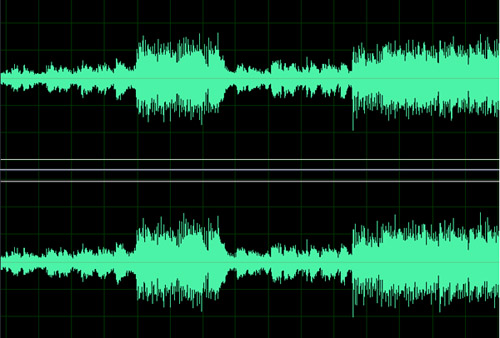
Because the programs just look so cool! So computerish!
Our dirty secret has been revealed at last!
See y'all next week!


 This is a weekly Saturday morning feature that will slowly, over time, turn you into a full-fledged computer expert. More info
This is a weekly Saturday morning feature that will slowly, over time, turn you into a full-fledged computer expert. More info 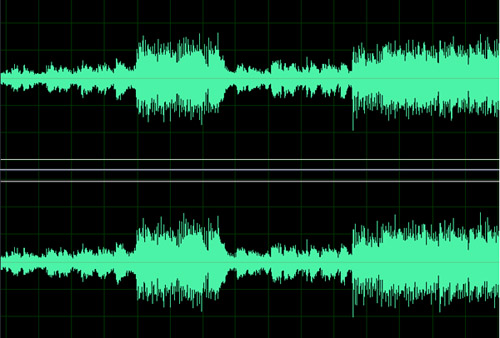
In an effort to round out Maggie's Farm and make it truly eclectic, Bird Dog has invited me to add the geek factor to the mix. But, rather than just adding a few geeky articles here and there, I thought it would be fun to actually get serious about the wh
Tracked: Jul 05, 00:43
Programs AutoSizer This has two great uses. It'll pop open the browser (or any program) in full-screen mode every time it opens, and for small programs that tend to open wherever they want (like Calculator), it will make them open righ
Tracked: Nov 29, 10:03
Here's an index of my Maggie's Computin' Tips. I can't guarantee all of these will work on every Windows operating system, but most should. Programs AutoSizer This has two great uses. It'll pop open the browser (or any program) in full-s
Tracked: Jul 10, 11:24
Here's an index of my Maggie's Computin' Tips. I can't guarantee all of these will work on every Windows operating system, but most should. Programs AutoSizer This has two great uses. It'll pop open the browser (or any program) in full-s
Tracked: Jul 10, 11:27
Here's an index of my Maggie's Computin' Tips. I can't guarantee all of these will work on every Windows operating system, but most should. Programs AutoSizer This has two great uses. It'll pop open the browser (or any program) in full-scr
Tracked: Jul 22, 19:50
Here's an index of my Maggie's Computin' Tips. I can't guarantee all of these will work on every Windows operating system, but most should. Programs AutoSizer This has two great uses. It'll pop open the browser (or any program) in full-scr
Tracked: Jul 22, 21:41
Here's an index of my Maggie's Computin' Tips. I can't guarantee all of these will work on every Windows operating system, but most should. Programs AutoSizer This has two great uses. It'll pop open the browser (or any program) in full-s
Tracked: Jul 23, 13:08
Here's an index of my Maggie's Computin' Tips. I can't guarantee all of these will work on every Windows operating system, but most should. Programs AutoSizer This has two great uses. It'll pop open the browser (or any program) in full-s
Tracked: Aug 28, 08:33
Here's an index of my Maggie's Computin' Tips. I can't guarantee all of these will work on every Windows operating system, but most should. Programs AutoSizer β This has two great uses. It'll pop open the browser (or any program) in full
Tracked: Jan 08, 20:00