I spent years doing field work, repairing computers, giving seminars, tutoring people, and it's my general opinion that, by far, most people have ergonomically-incorrect systems. Sometimes it simply can't be helped, but usually — often with a bit of creativity — most hurdles can be overcome.
This also grants quickly that people are different in every way imaginable; height, width, weight, posture, eyesight, and, for that matter, what we might call an 'intensity' level that varies over time. You might find yourself sitting straight up, if not leaning forward, while writing or reading something serious, then laid back while reading a long article or watching a video, so there are lots of variables going on.
As such, I'm not saying these are the 'correct' measures, just what I've gleaned over the years from reading about the subject, watching people have problems with their systems, and my own body's feedback.
Or lack of feedback, in this case.
The Chair & Footrest
Let's start with the basics. It should go without saying that good seat padding is an absolute must. Unless, of course, you, um, already have lots of built-in seat padding.
I strongly recommend a chair with arms, and make sure the arms feel high enough that they're comfortable. There are a few models out there with low arms which are even worse than no arms at all, in that you end up scrunching down one side of your body just to lean on the dang things.
Lower back support is also a must. Most chairs with straight backs do not fall into this category. Go over to the local Staples or Office Depot and sit in everything they've got. There's usually one chair that really clicks. If there isn't, try a furniture store. Do not buy something you're just 'okay' with.
Rollers on the chair are also somewhat important because they enable you to easily shift your body about. It'll do your back and lower body a world of good if you can occasionally get your feet raised on a footrest, but in doing so you push slightly against it. The problem is those hard plastic pads that protect the carpet. You end up rolling backward, making the footrest ineffective. If it's your call, I'd suggest you take up the pad and sacrifice the carpet's health instead of your own.
I'd attribute always having a good footrest as a big part of why I've never had any leg or back pains. Getting your legs raised gets the pressure off the underside of your thighs and allows the blood to flow, and it helps keep the tendons and such stretched.
The Desk or Table
If you just got into computers a few years ago, count your blessings. Back in the old days, when peripheral devices (printers, scanners, monitors, etc) were gigantic, it was a nightmare trying to fit everything on the desk or table. These days, with LCD monitors and ultra-thin everything else, a regular computer desk works just fine.
The key element here is the height. You don't want the monitor too high and you don't want the keyboard too low. I'll address each specifically later. And don't be afraid to improvise. I once owned a desk that was just perfect except it was too high. I grabbed my hand saw and lopped off the bottom of the legs. Another time, in a temporary situation, I was using a small card table that was too low, so I promptly put some books under the legs. It might not look particularly fashionable, but better that than neck pains.
Keyboard
Keyboard height is critical. If you're feeling small shooting pains in your arms, neck or back, most likely the height of the keyboard is too low. The new types of pull-out keyboard drawers (built into the desk) are certainly convenient, but they're usually bad news in the ergonomics department.
Make sure the little legs on the back of your keyboard are extended.
Let's try an experiment:
Sit in a normal typing position, swivel your chair to the side, then hold your arms and hands out like you're typing. Hold them there, raise and lower them, and find a position where it seems like you could hold them there for a while without getting tired. Chances are your hands will be slightly raised.
Hold them there and swing back to the computer desk. That's where your keyboard should be. You should do whatever it takes to get your keyboard into that position. If you're planning on spending a number of hours at this rascal over the next number of years, and especially if you're planning on doing a lot of typing, it would be worth it to replace the entire computer desk if necessary, in order to get the keyboard where it should be. I would make it my highest priority, followed by getting the monitor into exactly the right position.
The keyboard should also be centered in front of the monitor. The center of the keyboard is between the G and H keys unless you use the numeric keypad a lot, in which case I'd center the whole thing.
Wrist Support
Unfortunately, the only way to really do this right takes some effort. The trouble with wrist supports is that the only place they can sit is on the same tabletop as the keyboard, so they raise your hands too high and your fingers end up dropping down on top of the keys, whereas your arms really should be rising up to the keys, following the gentle rise provided by the keyboard's legs.
If you're handy with a drill gun and wood, the proper wrist support is a small shelf that extends beyond the edge of the desktop, but lower, so by the time you put a padded wrist support on it, it's back up to level with the desk. Then your wrists can be supported but your hands stay in the proper position.
You're welcome to try a regular wrist support, but if it doesn't seem to be helping, get rid of it. Chances are it'll do more harm than good. Your fingers really shouldn't be dropping down onto the keys from a wrist support. That's going in the wrong direction. You want them to rise gently to take the tension off the backs.
Mouse
If you use the mouse a lot, like if you do graphics work, you really need to rig up some kind of forearm support. A wrist support just isn't enough over the long term. You need something that'll comfortably support your forearm, like a pillow on top of a card table, a small file cabinet, one of those old-type 'telephone tables' for hallways, whatever you can rig up.
Monitor
First up is the height of the monitor. The middle of the monitor should be slightly below eye level. The last thing you want to do is crane your neck upward or downward for hours on end. If it's an old-style CRT (not an LCD) and it's too high, try removing the stand. If it then leans too far back, prop up the back side with a book to level it.
Ergonomically, it's important to adjust the monitor so that text such as this page looks 'perfect' and is comfortable to read. That is, you shouldn't have to consciously focus on it.
There are three factors at play. The only one's that's confusing is "resolution", but just follow the instructions and you'll quickly see what it does.
The three factors are:
- Size — The physical size of the screen.
- Resolution — This is a lot easier to understand by doing than explaining with words. Click on the Desktop with the right mouse button and open 'Properties'. Click on the 'Settings' tab. The resolution adjustment is over to the left.
If things seem a bit small overall and you constantly find yourself leaning forward and/or squinting at the screen, lower the resolution a notch. If things seem too large, raise it. Remember what your initial setting was, then go ahead and experiment in both directions.
- Distance from the eyes — This should be your fine-tuning tool. Set the resolution that looks best, then inch the monitor forward or back until a page of text like this looks perfect from your normal reading position. If you have to move it too far either way, change one of the other parameters.
Did you catch that? You've got a certain small range in which you can physically move the monitor, and if you still find yourself either leaning forward to squint at small text, or leaning back because the text seems too large, then one of the other factors needs to be changed. You'd start with the resolution, of course, but the actual size of the monitor also plays a role. It could simply be too small or too big for your work environment and/or your own personal requirements.
On the subject of monitor size, LCD monitors have smaller visible screens than CRTs of the same dimension. So if you've got a 17" CRT and are upgrading to an LCD, buy a 19".
There's a very easy test to see if your monitor is too large and/or too close. This'll be hard to do yourself, since you'll be conscious of it, but give it a try. Go find a web page that's solid text, side to side, and read it normally. If the monitor's so big that you find yourself moving your head back and forth, that's the big no-no. Only your eyes should be moving. You count up each tiny little muscle twitch in your neck as you move your head endlessly side to side, side to side, and that's 10,000 muscle twitches a day.
So those are the two test questions:
1. Do you find yourself leaning very far forward to look at some tiny detail or read some tiny text?
2. Does your head move side to side when reading text spanning the full width of the screen?
A 'yes' answer to either one means that something is ergonomically wrong, and your neck, back and/or shoulders will pay for it. I would note that it's certainly natural to lean slightly forward to see some tiny detail or read some minuscule text, but there's a difference between that and actually craning your neck forward. Ergonomically, it's probably better to feel like the monitor's a little too close then having it be too far away and be constantly on the verge of leaning slightly forward.
Tower Noise
Noise is as much of an undue distraction as anything physical. It can wear on you over time, and especially high whines from old hard drives.
If your hard drive whines, junk it and buy a Western Digital, IBM or Seagate. You should not be able to hear your hard drive at all except when it's spinning up.
If your CPU fan sounds like a B-52 taking off, buy a 'flower' heat sink with a variable speed control, like the Zalman.
If the fan in the back of your power supply is blowing a gale and you can handle a screwdriver, go find an electronic parts dealer and replace it with one that blows at half the rate. The rate will be printed on the fan and the sizes are all standardized.
Room Lighting
The one rule is: No reflections on the monitor. Screen glare will definitely tire your eyes out. Your actual computer lights should be on a dimmer so you can turn them to 'low' when watching a movie or video at night, 'medium' for normal computer use and 'high' when you drop that thumbtack on the carpet.
The Answer Lies Within
As noted in the beginning, I've spent a fair amount of time at the computer over the years, yet not once have I ever been afflicted with any related ache or pain. Somewhere in the following is the reason why:
- I use the mouse a fair amount. Most computer whizzes tend to disdain it, and I admit I went through a long period when I did everything I could via the keyboard, but, overall, I enjoy using it and generally use it whenever I can.
- Whenever I use the mouse (with my right hand), I drop my left hand to my lap or rest it on a knee. I would guess that it's that constant change of hand positions that relieves the muscle tension and constant constriction that leads to Carpal Tunnel Syndrome of the wrists.
- When I'm reading something, I often take both hands off the keyboard. To skip down a page, I'll bring my right hand up to the 'down' arrow key, scoot down the page, then drop my hand back to my lap or the arm of the chair.
- I scoot around in the chair a lot. I lean forward, I lean back. I shift my weight over to one side, then the other. Sometimes I put one foot on the footrest, then the other, then both, then none. Sometimes I put my feet under the chair and hook them on the chair base, sometimes I swivel sideways and rest a foot on the crossbar that supports the table legs. Sometimes I'll cross my legs, sometimes put an ankle across a knee. I doubt I go five minutes without some kind of body shift.
- I also bounce out of the chair about every 30 minutes to refill my drink, grab a munchie, hit the bathroom, get the mail, whatever. Now your hands are down by your sides as you walk, swinging a bit, forcing the blood through them and washing away the toxins built up from the cramped position.
The one common tie here is motion.
If you have to, force yourself to stand up every 30 minutes, walk around your chair twice and then sit back down. If you're not used to putting an ankle across your knees, learn. It's good for keeping the legs and back stretched out. Switch ankles back and forth. You can also prop your forearm on the knee that's up, thereby giving the arm muscles a brief respite.
In the final analysis, of course, your body is the best judge. If you're getting an ache, find the problem and fix it. Just bear in mind that, the goofy way bodies work, the source isn't always apparent. Adding a footrest can relieve a neck pain, for example.


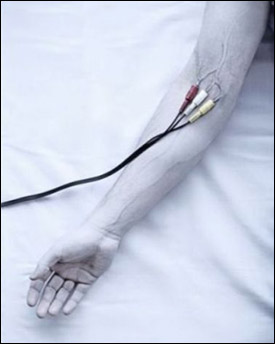 This is a weekly Saturday morning feature that will slowly, over time, turn you into a full-fledged computer expert. More info
This is a weekly Saturday morning feature that will slowly, over time, turn you into a full-fledged computer expert. More info
In an effort to round out Maggie's Farm and make it truly eclectic, Bird Dog has invited me to add the geek factor to the mix.� But, rather than just adding a few geeky articles here and there, I thought it would be fun to actually get serious about the w
Tracked: May 09, 21:05
This is a weekly Saturday morning feature that will slowly, over time, turn you into a full-fledged computer expert.� More info here.�I hate exposing your dirty little secret to the world. Really, I do. But do you know what I hate even worse? Having to ex
Tracked: May 29, 21:16
Programs AutoSizer � This has two great uses. It'll pop open the browser (or any program) in full-screen mode every time it opens, and for small programs that tend to open wherever they want (like Calculator), it will make them open righ
Tracked: Nov 29, 10:02
Here's an index of my Maggie's Computin' Tips. I can't guarantee all of these will work on every Windows operating system, but most should. Programs AutoSizer � This has two great uses. It'll pop open the browser (or any program) in full-s
Tracked: Jul 10, 11:23
Here's an index of my Maggie's Computin' Tips. I can't guarantee all of these will work on every Windows operating system, but most should. Programs AutoSizer � This has two great uses. It'll pop open the browser (or any program) in full-s
Tracked: Jul 10, 11:27
Here's an index of my Maggie's Computin' Tips. I can't guarantee all of these will work on every Windows operating system, but most should. Programs AutoSizer � This has two great uses. It'll pop open the browser (or any program) in full-scr
Tracked: Jul 22, 19:49
Here's an index of my Maggie's Computin' Tips. I can't guarantee all of these will work on every Windows operating system, but most should. Programs AutoSizer � This has two great uses. It'll pop open the browser (or any program) in full-scr
Tracked: Jul 22, 21:41
Here's an index of my Maggie's Computin' Tips. I can't guarantee all of these will work on every Windows operating system, but most should. Programs AutoSizer � This has two great uses. It'll pop open the browser (or any program) in full-s
Tracked: Jul 23, 13:08
Here's an index of my Maggie's Computin' Tips. I can't guarantee all of these will work on every Windows operating system, but most should. Programs AutoSizer � This has two great uses. It'll pop open the browser (or any program) in full-s
Tracked: Aug 28, 08:32
Here's an index of my Maggie's Computin' Tips. I can't guarantee all of these will work on every Windows operating system, but most should. Programs AutoSizer — This has two great uses. It'll pop open the browser (or any program) in full
Tracked: Jan 08, 20:00