Windows XP Users Only
If you're unsure which operating system you're using, if the icon on the Desktop says "My Computer", it's XP. If it just says "Computer", it's Vista or Win7.
The very first thing you need to do is hoof it over to SpeedGuide and run a simple tweak that might, under certain circumstances (like a wireless connection), double your browsing speed. At the top of the sidebar, hover the pointer over 'Broadband', then select 'Downloads/Patches'. Skip down the page and download "sguide tweak 2k.zip". This will make sure your Windows XP is set to broadband standards. Now skip down the page to the "Web Patches" section. Grab the second one, the one for Win 2000 and XP. Unzip the files, follow the simple instructions and reboot. Full article with my (amazing) test results is here.
Internet Explorer 8
If you're running yours straight out of the box, you'll first want to reclaim some of the display area by getting rid of the 'Favorites Bar'. Click anywhere in the tool bar area with the right mouse button and uncheck the entry. There'll still be an icon for the Favorites/History box on the tool bar, over to the left. Also, make sure 'Menu Bar' is checked in that menu.
If you use the buttons on the tool bar, click in a blank area of the tool bar with the right mouse button and open 'Customize', 'Add or Remove Commands'. Remove any entries you don't use from the right side. Then you might add a bunch of separator bars to separate your more commonly-used buttons from the ones you don't use very often. You can also change the order. In my case, I have a couple of buttons over to the left, then four separator bars, then the buttons I use all of the time, like 'Home', 'Spellcheck' (using the ieSpell plugin) and 'Edit'.
Since the buttons are fairly easy to recognize, you might want to get rid of the accompanying text. Right-mouse the tool bar and select 'Customize', 'Show Only Icons'.
If you've recently upgraded to IE 8, go to the 'Customize' menu and select "Show Stop and Refresh Buttons before Address Bar". That's the more traditional spot for such buttons. If you've been using IE 8 for a while, then you're probably used to where they are, but you might give it a try.
As far as some of the fonts on certain sites displaying as purple, I admit that's pretty bizarre. The fix is easy. Just open the Tools menu, 'Internet Options', 'Advanced' panel, uncheck the "Always user ClearType..." box about halfway down. Depending upon your monitor, it's possible that it might make the text slightly fuzzier, in which case it might be better to keep the ClearType fonts and just put up with the purple stuff. Your choice.
If you did a stock install, you probably have 'Live Search' (Bing) as your 'Default Search Provider'. If you'd rather use Google, click on the little arrow to the right of the search box and select 'Find More Providers'. Click Google's 'Add to Internet Explorer' button. Now click on the arrow again and select "Manage Search Providers'. Select 'Google' and click on 'Select as default'.
IE Bug Report
I was playing with some goofy video program a while back and promptly locked up the computer. My newly-installed IE 8 was up in the background. After I rebooted, IE's tool bars were black. A quick Google search indicated this was a relatively common problem, and has a fairly simple solution. All you need to do is open Display Properties and change the Windows theme to a different one, then back to your current one. You should save your current theme first, then do the switcheroo.
Other than that, I haven't had any problems. In looking over the fix-it sites, it appears some people have had problems with the tabbed windows acting sluggish, IE taking way too long to load up, certain links not working, and similar issues. Most of these are because some other program has (innocently, to be sure) interfered with IE's core files and settings. If you have any issues, just do a Google search and tons of sites should pop up.
If it's really screwed up and your first attempts don't fix the problem, just uninstall the whole thing and reinstall it. Windows XP users, open Control Panel, 'Add/Remove', remove "Windows Internet Explorer 8". Vista/Win7 users, open Control Panel, 'Programs and Features', remove IE. Then do a Windows Update and reinstall it.
The most comprehensive list of IE tips & tweaks I've seen is here.
Firefox
While Firefox runs great right out of the box, there are a few things I'd suggest changing.
Go to the Tools menu, 'Options'. Click on the 'Main' tab. Assuming you have a standard spot where you download files, browse to it. If you don't like that pesky download box popping up, uncheck it.
On the 'Privacy' panel, set the History to 90 days or so. I'd suggest you uncheck the next two boxes.
Go to the 'Advanced' panel, 'General' tab. Check all three of the boxes in the 'Browsing' area. On the 'Update' panel, you might want to have it ask you what you want to do if there's a Firefox update, just so it doesn't automatically update itself just as you're rebooting or whatever. Close the Options box.
If you want to max out the viewing area, click on the top of the tool bar with the right mouse button and uncheck "Bookmarks Toolbar". If you want to add some buttons to the tool bar, right-click and open 'Customize'. Grab the proper icon with the mouse and d-r-a-g it up to the tool bar.
If you want to get rid of the annoying box on the lower-left that pops out when you hover over a link, grab this add-on and install it via Tools menu, 'Add-ons'.
Tabs
I have yet to see the value of tabs. I know this sounds crazy, but both of my eyes point in the same direction. As such, I can only read one page at a time. If I actually want two pages up, I'd rather both of them display properly in a full browser window. And if you want to dash back and forth between two pages, like if you're copying text from a site into an online editor, it's a lot quicker to snap between them using the Alt-Tab key combo than having to deal with the mouse every time.
If you want to turn off the tabs in IE, open Tools menu, 'Internet Options', click on the 'Settings' button in the 'Tabs' section and uncheck the first box. In Firefox, open Tools menu, 'Options', click on the 'Tabs' header, set it to 'a new window' and uncheck everything else. Close down any current tabs, then the browser.
Browser Speed
You know what we want? We want a fast browser. That's what we want.
And you know what? What makes us confident in our quest are the 'Truth In Advertising' laws protecting us. Since these companies can't just blatantly call their browsers "fast" or "faster" without any scientific proof, we can rest assured that if we see a word like "fast", we'll know we can believe it.
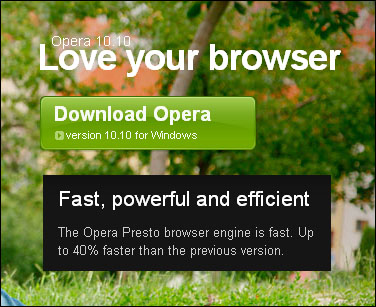
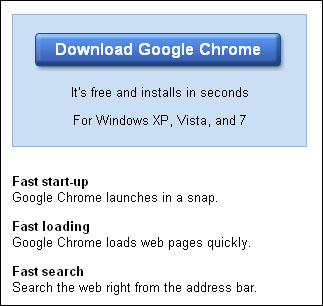
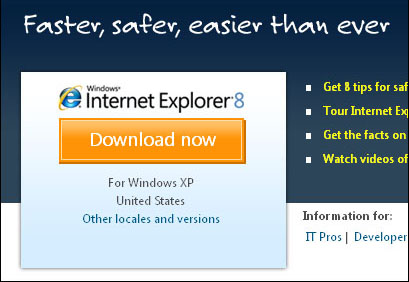
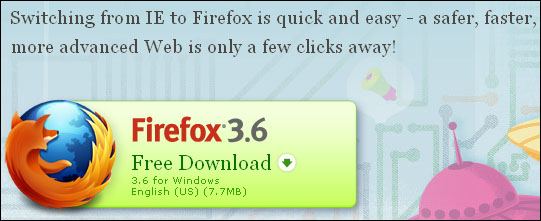
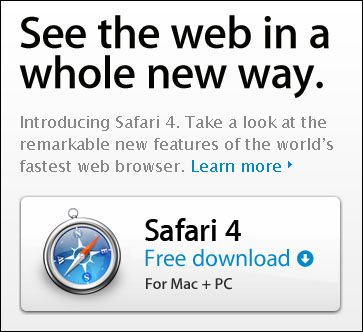
Good thing we have those 'Truth In Advertising' laws protecting us, eh?
I thought this summed up the subject of browser speed fairly well:
In general, all pages loaded so quickly in all three browsers that detecting any difference with a stopwatch was nearly impossible. If I tried to graph the results, it would look like a picket fence.
Actually, there can't be any such thing as a "faster" browser. If the web page you're trying to display has 12,423 Kbytes of text and pictures, how fast that info comes down to your computer and displays depends upon the connection rate with your ISP. The faster the rate ($$), the quicker everything downloads and the quicker your pages display. It's not much more complicated than that.
Where things get tricky is how browsers display certain types of pages. For example, Firefox has been specifically tweaked to display stylesheet pages (CSS & PHP) as soon as the visible information has been downloaded, whereas IE tends to download most of the items on the page before displaying anything. So, to the untrained eye, it would appear that Firefox is the 'faster' browser (on those particular sites), even though, as noted above, it takes both browsers the same amount of time to download the X number of Kbytes contained on the page.
Along the same nit-picky lines, most reviews complain about how long Firefox takes to load up, but IE has a distinctly unfair advantage. When Firefox is fired up, it has to load all of its files into memory before it pops onto the screen. IE, being a Microsoft program, uses a bunch of Windows files which were loaded into memory at boot-up. So a comparison really isn't very fair, and we're only talking about a few seconds, regardless.
The Difs
When it comes to functionality, there are a handful of differences between the browsers:
� I tend to skim over the news & blog sites, going to pages of interest and saving an icon to the Desktop so I can read the page later. IE saves a nice, clean Desktop icon, but for some ponderously mysterious reason, Firefox can only save the entire page with a 'Save As'. The problem is that some sites won't allow all of their page files to be downloaded, so you don't always see the page correctly later on, nor would you catch any later updates to the article since you're viewing the (older) saved version. Plus, it saves two files for each page, doubling the Desktop clutter.
� In regards to online editing, FF has a huge advantage over IE when editing with a semi-flaky Internet connection, like wireless. If the 'Net is down or congested at the precise moment you hit the 'Save' button in IE, you'll get a "Cannot find server" message. When you hit the 'Back' button to get back to the editor, it refreshes the page and you've lost all your work. Firefox, bless its little heart, issues a warning box that it can't connect with the site, at which point you can either 'Retry' or 'Cancel', and none of your work is lost.
� Firefox has a real-time spell-checker, immediately underlining any mixspelled word in red. ieSpell works fine for IE � but you have to remember to use it.
� Firefox's 'Find' feature (to find words on a page) works slightly better than IE's. In FF, the 'Enter' key acts as a "find next word", whereas you have manually (cough!) click on the 'Next' button in IE. Also, I like the way FF discreetly opens the 'Find' box down at the bottom of the screen, rather than cluttering the place up with a new tool bar as IE does.
As you can see, though, if you don't:
1. read articles later on
2. edit web pages online
the differences between the two browsers quickly become negligible. 'Splitting hairs', as Grandma would say.
Popularity
When it comes to browser popularity, there are really only two browsers in play. Chrome, Opera and Safari are all down in the one-percent-or-less category no matter whose list you look at.
Well, except theirs, of course.
When it comes to Firefox, specifically, the numbers bounce all over the place, depending upon the type of site that's reporting them. Taking a page out of Apple's playbook, Mozilla decided to use the 'anti-establishment' tack with Firefox, giving it a fiery, wily-fox name and hoisting IE up as the Establishment Whipping Boy. You're a fiery, independent blog reader, right? Then you want to fight the dreaded Machine by using Firefox!
And, sure enough, if you go to Lefty sites or techie sites, where independence is king, you'll see that half the readers are using Firefox.
Now let us contrast that to a company I used to work for as their webmaster. I still have the link to their site stats page. It's a company whose product is completely devoid of any connection to politics or technology.
Last month's stats, 17,245 unique visitors:
Explorer: 97.9%
Firefox: 1.3%
Safari: 0.6%
Other: 0.2%
Pulling the brim of my Investigative Reporter hat down low, I conclude from the above evidence that Firefox's popularity ranges somewhere between 1.3% and 50%. These are hard figures and you're welcome to use them in your own report.
If there are any tips, tricks, bug fixes or suggestions you think should be included in this post, please let me know in the comments.


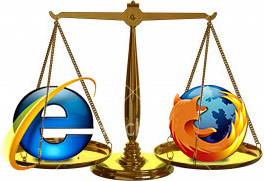
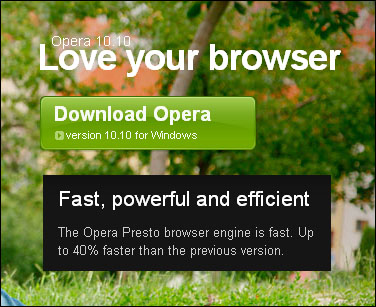
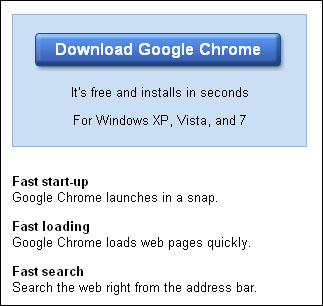
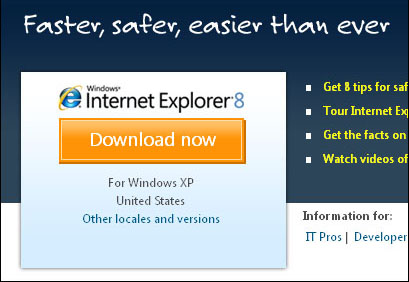
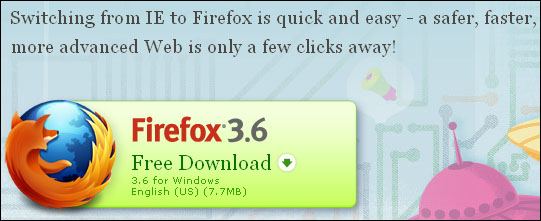
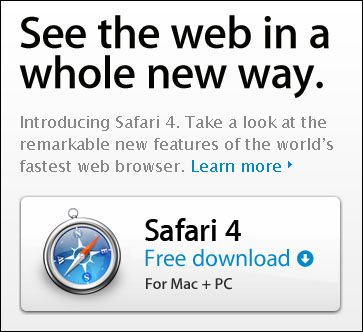
In all honesty, I can't guarantee all of these will work on every Windows operating system, but most should. And they're free, so no harm in trying. Programs AutoSizer � This has two great uses. It'll pop open the browser (or any program)
Tracked: Apr 16, 16:23
Here's an index of my Maggie's Computin' Tips. I can't guarantee all of these will work on every Windows operating system, but most should. Programs AutoSizer � This has two great uses. It'll pop open the browser (or any program) in full-s
Tracked: Jul 10, 11:21
Here's an index of my Maggie's Computin' Tips. I can't guarantee all of these will work on every Windows operating system, but most should. Programs AutoSizer � This has two great uses. It'll pop open the browser (or any program) in full-s
Tracked: Jul 10, 11:25
Here's an index of my Maggie's Computin' Tips. I can't guarantee all of these will work on every Windows operating system, but most should. Programs AutoSizer � This has two great uses. It'll pop open the browser (or any program) in full-scr
Tracked: Jul 22, 19:45
Here's an index of my Maggie's Computin' Tips. I can't guarantee all of these will work on every Windows operating system, but most should. Programs AutoSizer � This has two great uses. It'll pop open the browser (or any program) in full-scr
Tracked: Jul 22, 21:39
Here's an index of my Maggie's Computin' Tips. I can't guarantee all of these will work on every Windows operating system, but most should. Programs AutoSizer � This has two great uses. It'll pop open the browser (or any program) in full-s
Tracked: Jul 23, 13:07
Here's an index of my Maggie's Computin' Tips. I can't guarantee all of these will work on every Windows operating system, but most should. Programs AutoSizer � This has two great uses. It'll pop open the browser (or any program) in full-s
Tracked: Aug 28, 08:30
Here's an index of my Maggie's Computin' Tips. I can't guarantee all of these will work on every Windows operating system, but most should. Programs AutoSizer — This has two great uses. It'll pop open the browser (or any program) in full
Tracked: Jan 08, 20:00