First off, a quick note about last week's lesson. A couple of sharp-eyed readers spotted what apparently were fake pictures in my post. I was shocked, as I'm sure you are, to find out that some of the pictures on the Internet aren't real. With this revelation and my obvious inability to discern between the two just take it for granted that every picture I post is fake. Even if I claim it's real, my best advice is to not believe me.
This is a long lesson, so if you find yourself drifting, take a break. Come back when you're fresh and pawing the ground. It's long, but it's important to get a handle on the way the overall system is set up before diving into the innards.
Having spent years interacting with people in the field (tutoring and seminars), writing and reading billions of messages on the Internet and hanging out in webmaster forums reading results from surveys, I'd say that, without doubt, the most common question asked by rookies is, "WHERE'S THAT !#$%#&! FILE?!"
In this week's lesson, we're going to learn three things: how computer files are organized, how to find lost files, and how not to lose them again.
The Big View
Computer terminology is somewhat based around a real-life office. "Files" are stored in "folders", which are in the main "file cabinet" (aka the hard drive) and you work on the "Desktop."
The actual hard drive is a small metal box with a spinning disc inside (like a small CD) and sits inside your computer. A "partition" is an area of the hard drive created with a program and the average hard drive is divided into two or three partitions. The main partition is the "C Drive", which is where all of your programs and Windows files reside. If you open up 'My Computer', you'll see your C Drive and hopefully a D Drive. Following any hard drive partitions will be your ROM drive(s), followed by any portable storage devices like smart cards and USB flash sticks.
Note: If you don't see a 'My Computer' icon on your Desktop, click on the Desktop with the right mouse button, open 'Properties', 'Desktop' tab, 'Customize Desktop' button, then check the 'My Computer' box.
To continue with the office analogy, your hard drive is like a big multi-drawer file cabinet. The first partition or "drawer" is labeled 'C'. If you have a second partition on your hard drive, then that would be drawer 'D', etc.
We pull open the C drawer and inside are a bunch of file folders. One real fat folder is the 'Windows' folder. We look inside and see a whole bunch of folders and a bunch of files. Inside some of those folders are more folders, and inside some of those even more.
So, each folder can hold both files and other folders, and each of those folders can hold further files and folders. There might be areas on your computer that are ten folders deep.
To switch analogies for a minute, picture the roots of a tree and how they branch out into more and more roots, just like the C Drive does with its folders. Like the office analogy, this is also appropriate because the actual 'surface' of the C Drive, without going into any folders, is called the "root" of the drive. From there it branches out further and further, with most of the 'branching' taking place in the 'Windows' folder.
Let's take a look at my C Drive:
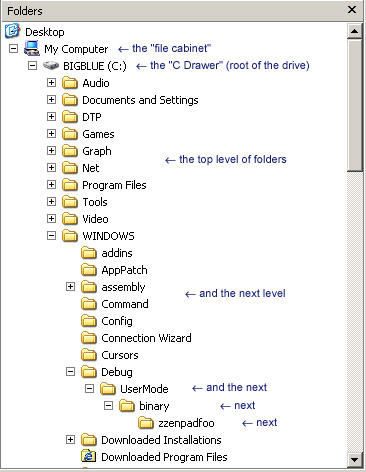
Make sense? You should, of course, poke through your own C Drive just to get a feel for things. What's important is to get an idea of where you are on the drive.
For example, if you wanted to save a file and you opened up the save requester and found yourself 'buried' deep in the Windows folder, like in that "binary" folder, above, but wanted to save the file in the 'Audio' folder, you'd know to go up, up, up to the root of the drive, then down into the Audio folder to save the file, just like going up one partial root system to the base of the tree, then going down another partial root system.
If you backed up one more step in the requester you'd be back to 'My Computer'. Which, to return to the office analogy, is like closing the 'C Drawer' of the file cabinet. From 'My Computer' you choose which 'drawer' to open, or, in computer terms, which device you want to access.
If It Was Good Enough For Grandpa Dept.
Personally, I like the old style of each folder opening its own window. The 'browser look' that Windows incorporated at some point, with its single-window 'Back' and 'Forward' routine, is just awful. It's far, far easier to understand what's going on when each folder opens its own window. Yeah, it can get a little confusing when you've got eleventeen windows open, but you can always close the ones you're not using.
If you want to give it a shot, close down all windows except 'My Computer'. Go to Tools Menu, 'Folder Options'. Click "Open each folder in its own window", OK. (you may have to do this again after the next reboot before it'll 'stick')
Since you also don't need the browser-type stuff, go to View Menu, 'Toolbars', un-check the top two entries. Then go to Tools Menu, 'Folder Options', 'View' tab. Click 'Apply to All Folders'.
If you find multiple folders confusing at first, give it a chance. It's really a much more intuitive way to handle files than some daffy single-window 'browser mode'. And you'll pick up a few habits to help you keep things sorted out. I always put my source folders on the left and target folders on the right so I end up doing a natural left-to-right routine when copying or moving files.
Storing Personal Files
To do this right, you need a D Drive with a fair amount of space. If you don't have a D partition, you might be able to split your C Drive into two partitions (depending upon how much free space the C Drive has), but the procedure far exceeds the scope of this lesson. All things considered, it would probably be better to buy a second hard drive and just leave your C Drive alone.
Open 'My Computer', click on the D Drive's icon with the right mouse button and open 'Properties'. You're looking for the 'Free space' figure. There are two things to note:
- If you're planning on doing my backup routine, you're going to need at least 2 or 3 gigs (gigabytes or GB) free. That's not much by today's standards so if you've got a fairly new rig, you might have a lot more than that available.
- If you're going to commit a rash act of insanity by ignoring the wise and kindly Dr. Mercury and only wish to save personal files on the D Drive, then you'll only need a few hundred megs (megabytes or MB) free. If you're into saving videos, you'll eventually need a lot more.
If your D Drive is almost full and you don't have any other partitions, then you'll have to leave everything alone for now. Hard drives are abysmally cheap these days, and you only need a small one, and they're (relatively) easy to hook up, so I'd be seriously thinking of installing one. You can keep personal files and such backed up with an external device, like CD, DVD, flash stick, memory card, etc, but if you want to save absolutely everything (like email and bookmarks) come melt-down time, you'll want a D Drive.
Geek Note: If you actually attain official geekdom through these lessons, I guarantee you that you'll melt down your system more than once. You'll basically just fiddle your system into nonworkability like we all do. So if you don't have a D Drive, get one.
One further note: If your D Drive is almost full and it's the 'restore' files that came with the computer that are hogging all the room, you can dump them. The "restore" file you really want is a fresh, up-to-date image file which you're going to make next week if you're going along with the program and can cough up the dough for the program.
Pay Attention Dept.
Next week is possibly the most important lesson of the series. I'm going to teach you how professionals back up their systems. It's going to cost you $49, so start saving your nickels and dimes. This will be a far cry from the usual backup routine the articles suggest. I promise you, the first time your system melts down and it takes you 6 minutes to completely restore it without a single file lost, you'll figure it to be the best $49 you ever spent.
Fans of Ed Morrissey (now blogging on HotAir) are aware that just a few days ago Ed's computer went into the toilet. Off to the shop for a week at last report. If Ed had been using this system, he would have been back online inside of 10 minutes.
Homework Time
The integral factor to making this backup system work is NOT storing personal files on the C Drive. So right now, today, you're going to start storing them on the D Drive. When it comes to your email and browser bookmarks, we'll store both of them on the D Drive as well during the 'Backup' lesson.
Give some consideration as to how you want to organize your files. If there's nothing else on the D Drive, then you might want to just make your main folders right on the root of the drive; "Pics", "Vids", "Text", etc. If there's a bunch of other stuff on the drive, then you might want to make a general "Mystuff" folder, then put the main folders inside of that.
Whatever you're into saving, now's the time to organize things as you copy them over from the C Drive. If you've got tons and tons of pics scattered throughout the place, start making sub-folders to sort them out. "Blondes", "Brunettes", "Redheads" you get the idea.
Next week, when we get to the 'Backup' lesson, I'll expect every single personal file to be off your C Drive and onto your D Drive. As noted above, this doesn't mean email or bookmarks. But every picture, video, song, soundfile, document, text file, etc, should end up on the D Drive. Once you're assured it's copied over, delete the original on the C Drive so there's no confusion in the future.
Before you start madly copying things over, however, there's an important note to make about icons. A "shortcut" icon looks like the original icon but it has a tiny arrow in the bottom-left corner. Glancing over the no-doubt plethora of icons cluttering up your Desktop, you should see both types. Constantly bear in mind that shortcut icons are NOT the real file and copying them to the D Drive will NOT save the file.
To figure out where the real file is, click on the shortcut icon with the right mouse button and open 'Properties'. The path to the real file will be in the 'Target' box. It'll look something like this:
C:\Program Files\Pics\coolpic.jpg
Now picture the root system of a tree, and note how you go from the root of the drive (C:), down into the 'Program Files' folder, then into the 'Pics' folder, and there's your file.
Getting Started
If you're looking for a starting point to dig up all your files, most of the things you've saved are probably in:
C:\Documents and Settings\<user name>\My Documents
Did that long pathname make more sense this time around? The above means you'd open your C Drive, look for a 'Documents and Settings' folder, then look for a folder with your 'user name' on the computer, and inside of that will be the 'My Documents' folder. Most of your saved items will either be in that folder, or in a sub-folder like 'My Pictures' or 'My Music'. Just go through them one by one, copying any personal files to the D Drive and deleting them afterward to avoid future confusion.
Remember: no shortcut icons on the D Drive!
Finding Lost Files
Meet 'Windows Search', your new best friend. It's on the Start Menu, 'Search', 'For files and folders'. When you pop it open, grab hold of the corners with the mouse and move it so that it almost fills the entire screen. Close it down and the next time you open it, it'll be almost full-screen size. If you pop it open to full-screen mode, it'll revert to the small window the next time it opens. This same trick works with Internet Explorer when launching it from Desktop icons.
Click on 'Change preferences', then 'Change file folders..'. Click the 'Advanced' setting, OK. If 'Indexing Service' is on, turn it off. Click 'Back' to get out of Preferences. If that pesky mutt's running around you can get rid of him.
You should be looking at two empty text boxes. The top one just searches for a file or folder name, the second one actually looks inside of each file for a piece of text.
If most everything on your computer is on the C Drive (except for the personal files on the D Drive), then you can leave the 'Look in' area alone. If you have a larger system with multiple (semi-filled) partitions, then you'll probably want to select a certain drive to search in, if not 'Browse' to a particular folder.
Go to the View Menu and select 'Details'. Windows Search seems to have this odd penchant for 'Thumbnails' view, so if it slips into it, go to the View Menu and slip it back.
Assuming you know all or part of the file name, type it into the top box and let 'er go. When Windows Search finishes, click on the box at the top of the display window to sort them however you think best. Remember, it has to be in 'Details' view.
You'd probably start by organizing them by 'Name', but if that doesn't work, 'Date Modified' is usually the next best bet, as that'll allow you to zero in on the file by going back in time. If you remember it being a particularly large file, sorting by 'Size' might pop it to the top of the list, and 'Type' can help you sort them by the type of file it is. Click the heading twice to make it reverse the order.
What makes Windows Search particularly nice is that these are the actual files, not just a listing of them. This means you can copy them, rename them, delete them, etc. This can occasionally prove to be quite handy.
If you don't have a clue what the file name is, there's still hope, but a lot will depend upon the format it was saved in.
Let's say you hurriedly scribbled down an address in a Notepad (TXT) file one day and stored it away, but now you can't remember the file name. But let's say you remember one part of the address, like it was on Jaywalk or Jayhawk Lane something like that.
So, type "jay" into the second box and let 'er rip. It'll take forever to scrounge through all ten billions files on the system, and you might end up with 2,000 listings, but start using the various means to sort them and you'll find the little rascal.
And the reason I'm confident Windows Search found it is because Notepad saves in 'pure' text, so it was right there for Windows Search to find. A word processing program, such as MS Word or Word Perfect, saves in a binary format and chances are the "jay" will look like Klingon in the actual document and it won't be found.
However...
If you weren't sure what format the address was in, just knowing it's probably a DOC file (because Windows Search would have found it if it had been a Notepad file) is a big help, as now we can go back to the first box and search for ".doc", which should produce only MS Word files (or ".wpd" for Word Perfect files, etc). Sorting by 'Date Modified' or 'In Folder' would split up them up even further and eventually you'll spot it.
Wordpad files (.WRI), while having binary headers (the unseen identifying part of a file) still keep the text as plain text, so they should pop up using an in-depth search like Notepad files do.
Summation
The reason people lose files is simply because they often don't understand where they're saving them in the first place. Many, if not most, programs will default to either the 'My Documents' folder or one of its sub-folders like "My Music', but some programs actually default to their own program folder, and the person being used to 'My Documents' goes ahead and saves the file. And now, two minutes, days, weeks, months or years later, he doesn't have a clue where it is and we're back to "WHERE'S THAT !#$%#&! FILE?!"
But now you have an idea of how files are organized, and whenever you save a file in the future you'll know how to direct the save requester to the proper folder on the D Drive. And there it'll be minutes, days, weeks, months or years later.
Do your homework, and watch out for those shortcut icons!


 This is a weekly Saturday morning feature that will slowly, over time, turn you into a full-fledged computer expert. More info
This is a weekly Saturday morning feature that will slowly, over time, turn you into a full-fledged computer expert. More info 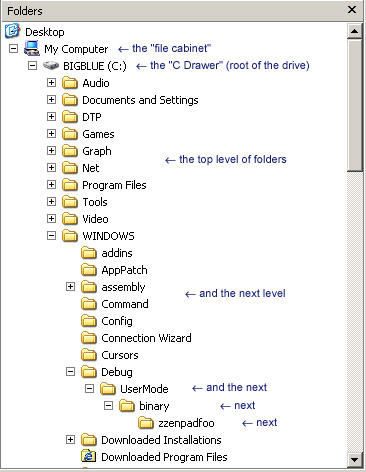




It's an amazing thing, really. Consider what a phenomenally different reaction I have when my system melts down than you do:You're innocently typing away on a blogsite, or reading some article, or working on a personal project. Suddenly, the computer loc
Tracked: Apr 25, 12:30
In an effort to round out Maggie's Farm and make it truly eclectic, Bird Dog has invited me to add the geek factor to the mix. But, rather than just adding a few geeky articles here and there, I thought it would be fun to actually get serious about the w
Tracked: Apr 25, 14:29
Programs AutoSizer This has two great uses. It'll pop open the browser (or any program) in full-screen mode every time it opens, and for small programs that tend to open wherever they want (like Calculator), it will make them open righ
Tracked: Nov 29, 10:02
Here's an index of my Maggie's Computin' Tips. I can't guarantee all of these will work on every Windows operating system, but most should. Programs AutoSizer This has two great uses. It'll pop open the browser (or any program) in full-s
Tracked: Jul 10, 11:23
Here's an index of my Maggie's Computin' Tips. I can't guarantee all of these will work on every Windows operating system, but most should. Programs AutoSizer This has two great uses. It'll pop open the browser (or any program) in full-s
Tracked: Jul 10, 11:26
Here's an index of my Maggie's Computin' Tips. I can't guarantee all of these will work on every Windows operating system, but most should. Programs AutoSizer This has two great uses. It'll pop open the browser (or any program) in full-scr
Tracked: Jul 22, 19:49
Here's an index of my Maggie's Computin' Tips. I can't guarantee all of these will work on every Windows operating system, but most should. Programs AutoSizer This has two great uses. It'll pop open the browser (or any program) in full-scr
Tracked: Jul 22, 21:40
Here's an index of my Maggie's Computin' Tips. I can't guarantee all of these will work on every Windows operating system, but most should. Programs AutoSizer This has two great uses. It'll pop open the browser (or any program) in full-s
Tracked: Jul 23, 13:08
Here's an index of my Maggie's Computin' Tips. I can't guarantee all of these will work on every Windows operating system, but most should. Programs AutoSizer This has two great uses. It'll pop open the browser (or any program) in full-s
Tracked: Aug 28, 08:32
Here's an index of my Maggie's Computin' Tips. I can't guarantee all of these will work on every Windows operating system, but most should. Programs AutoSizer β This has two great uses. It'll pop open the browser (or any program) in full
Tracked: Jan 08, 20:00