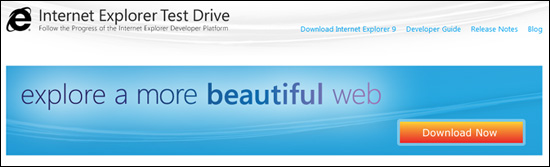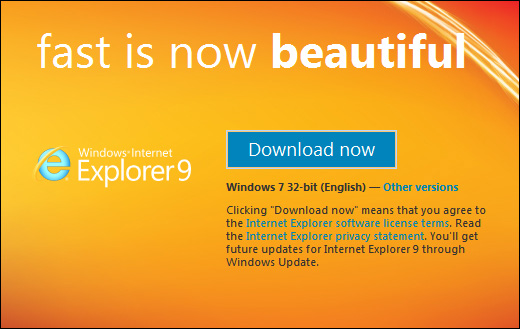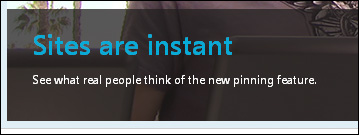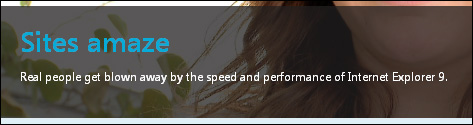Well, that was disappointing.
Well, that was disappointing.
Traditionally, when Microsoft releases a new version of Internet Exploder, a chill runs through the geek community as we cower and tremble, wondering what have they done to the poor thing this time? Some favorite button is now gone? That one tricky thing it did is now history? That one feature that you found quite useful, but nobody else did, has been removed because nobody else did?
There's always something we can count on to gripe, moan, carp, whine and bitch about.
But, showing that Microsoft can be even crueler than cruel, this time they played the dirtiest trick on all on us:
They didn't change anything.
And if that isn't spitting in the face on tradition, I don't know what is.
Pic: The lovely Melanie proudly displays two of Doc's favorite logos.
Oh, I might also mention that it's now faster than goose shit when accessing blog sites. Review & setup tips are below the fold.
First off, just so you know, that whole "fastest" thing is passe. Speed is out, baby.
Beauty is in:
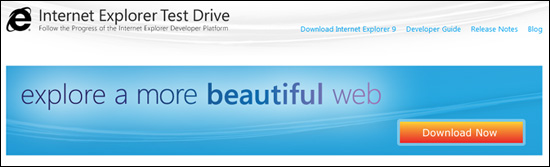
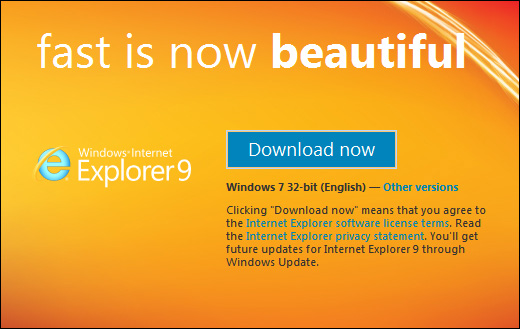
Yep, when you look at those 32-bit, 16.7-million-color JPEG pictures in the hot new IE 9, they’re going to look almost 3-D compared to the common, flat, 32-bit, 16.7-million-color JPEG pictures you’re seeing in your present browser.
You just gotta believe.
But let's get down to the nitty-gritty and tackle the important question:
Do YOU qualify to use the exciting new Internet Explorer 9? Let's go to the download site for guidance, shall we?
What kind of people use the new pinning feature?
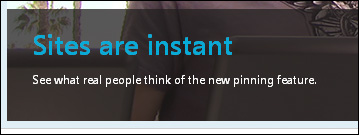
What kind of people get blown away?
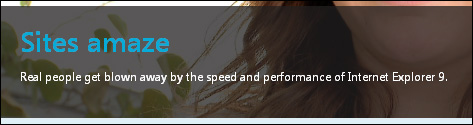
Real people, that's what kind. So keep that in mind in case the download program rejects you.
Performance
Just for the record, they actually changed two small design elements:
— The tool bar is now turned off by default. Why? No one knows. Best guess is that they can now claim "Even more browser window area than either Firefox or Chrome!", forgetting for the moment that web sites aren't designed for "extra-long" browser windows and that half the sites out there might look a little funky.
— And because they removed the tool bar, they took a few of the icons, like 'Home' and 'Favorites', and stuck them over to the upper-right where the little search box used to be.
As for performance, the one major thing they tweaked is that it now reads CSS (as referred to regular HTML) sites faster than previous versions. Most blog sites are CSS sites. When you hear stories of Firefox or Chrome being "faster" than IE, that's what they were referring to. A regular HTML site displayed in the same amount of time, but IE tended to lag a few seconds on CSS sites. That gap has now been closed.
It's caching has also been improved. Go to a site, close the browser, open the browser back up and go back to the site. It should just pop onto the screen as it's reading the file cached on the hard drive, rather than re-reading the site. (The way caching works, if the site has actually been updated since your previous visit, it'll go ahead and re-load the page.)
Installation
If you have Windows Updates set to automatically update your computer, it may have already installed it. If you see icons of a house, star and gear on the upper-right instead of a small search box, it's version 9. Otherwise, go to Control Panel, 'Windows Updates' and install it. It'll keep all of your current settings and Favorites.
Setup
— Click somewhere in the top area with the right mouse button and select 'Menu bar', 'Command bar' and 'Status bar'.
— Go down to the bottom of the same menu, 'Customize', and select 'Show only icons' to clean things up a bit. Then back down to 'Customize' and select 'Add or remove commands'. You can add, remove or move the icons on the tool bar. I like my 'Home' button over to the far right of the group, separated by a couple of separator bars, with the ieSpell (spell-checker) button next over. I don't use any of the other buttons, but I keep them there to act as filler so the 'Home' button will be nearer the center of the screen.
A Few Tips
—To email a web page to someone, use File Menu, 'Send', 'Link by e-mail'. If the two email boxes are ghosted out, and you've installed an email program on the computer, open Control Panel, 'Default Programs', 'Set program access', click on the 'Custom' line and select your email program.
Note that you don't have to use the email program as your actual email center. If you use an online account (HotMail, etc), all you'd use the computer program for is 'relaying' the web pages to your friends. Try Thunderbird. You'll still have to install it and set up the account, but you can skip all the options and add-ons and such. Just make sure to answer 'No', when it asks you if you want it to be your default email program. After it's working, do the Control Panel routine above.
— To save a page to the Desktop for later perusal, use File Menu, 'Send', 'Shortcut to Desktop'. If you find this a more practical method of temporarily stashing pages than putting them on 'tabs', open Tools menu, 'Internet Options', 'Tabs/Settings', uncheck the top box to turn the tabs feature off.
— To have IE open on a specific page, first go to the page, then open Tools menu, 'Internet Options', click on 'Use current'.
Well, enjoy your beautiful new web experience, everybody!


 Well, that was disappointing.
Well, that was disappointing.