<continue reading>
...popping open tiny little DiskPie and taking a peek:
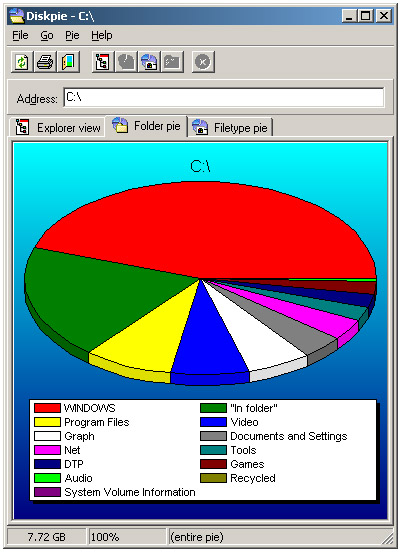
The biggest folder will be in red, so just start double-clicking on the big red area and track down what's eating up all the hard drive space. For example, you might have tried out some DVD-making program that locked up near the end, so it never deleted its four gig temp file. Stuff like that happens all the time.
Overview
There are a number of fun little tools out there that'll help make your computer life easier, so I thought I'd run through the ones on my list.
Unlike the typical lesson, this one is going to be 'live' throughout the weekend and updated if any of you have a better program for a specific task. There are zillions of little programs out there so there's no reason to assume the ones I'm listing here are the best of the bunch. Also, there might be free programs out there that I'm unaware of, so if you see me suggest something commercial and you know of a free alternative, please speak up.
On the subject, I generally prefer commercialware over freeware, simply because if someone's doing it for the bucks, they tend to do a better job. On the other hand, when it comes to a simple task like the above, a small freebie like DiskPie works just perfectly. So it depends. Personally, I like supporting the small guys. In the grander scheme of things, that $29 some guy's asking for the program he's thrown his heart and soul into really isn't very much to you or me (bought a tank of gas lately?), but it means a lot to him.
Software Definitions
- Freeware — In theory, this actually means what it says.
- Shareware — This used to mean free, as in "shared", but now it's just another term for commercialware, usually denoting a small outfit, not a big company.
- Trialware — Shareware that usually works without hindrance for a set amount of time, often 30 days.
- Crippleware — Shareware that works with no time limit, but is crippled somehow until you buy it. Depending upon the type of program, it might limit the time length of the project, the overall size, or even embed its logo as a watermark on a video project.
- Commercialware — A general catch-all for anything that isn't freeware, and in context could refer to the big companies, i.e., if you said something about "shareware versus commercialware", people would take it to mean you were referring to some small company versus Adobe, Corel, Microsoft, etc.
- Releaseware — Software that's been released to the public domain but with a few strings attached, such as you can use it for personal use but not for profit, or you can use it however you want as long as a credit is included for the original programmer and/or company.
- Abandonware — Software released to the public domain with no strings attached.
- Vaporware — Long-promised software that never materializes.
The one thing you have to be careful about is the word "free". You'll often see "Free Download!", but that just means the download is free — like that makes sense. The program, itself, is probably shareware.
Where To Find 'Em
Okay, you know what you want the program to do, but you don't know what program to use. There are three general approaches you can take:
Cruise by some web forum that deals with the subject and ask. This might take the longest, in the sense that it might take an hour or two before anyone answers your plaintive plea (if they even do), but the advantage is that any program someone recommends is semi-guaranteed to work, and they'll usually provide you with a download link.
Bravely face the Internet Beast and hit
Google. Slap in every keyword you can think of until you get "0 hits" and then start paring it back. Or pretend you're asking the question in a web forum,
i.e., "How do I convert a WPS file to MS Word?". With any luck a similar question will pop up, along with the answer.
There are other areas of the 'Net where files are stored and transferred, such as the peer-to-peer (P2P) sites, Usenet, the IRC and FTP, but most of them involve something of a learning curve, especially Usenet. Still, there's a lot of interesting stuff out there.
Recommendations
I figure it's best to break up my list by topic. That way you can just skim down the page and look over your particular areas of interest.
For the most part I'm going to link to the home sites, but remember that when it comes to the larger, more expensive programs, software can often be found much cheaper on the discount software sites. Just do a Google search for the program's name and "discount" and dozens of sites will pop up, including price comparison sites.
Disclaimer
In many of these cases I'm using a version that's years old, so I really can't vouch for the latest versions. Ditto whether they'll run on Windows Vista. This is all "use at your own risk". I will, however, vouch for the integrity of the sites. All of these companies and individuals have been around for years.
Desktop Publishing/Word Processing
ClipMate — This strips absolutely everything from a cut & (to be) pasted block of text. This is often necessary when transferring a block of text from something like a browser to an editor of some sort. In short, there's a lot more to a block of text than just font types. There can be a number of 'embedded' characteristics, such as CR's and line spacing, that the editor simply won't understand. And if it doesn't understand it, it can't get rid of it. So having a program around that'll strip out absolutely everything is somewhat essential in this field.
Dictionary — This is actually something I'm looking for. I have a regular one, but the problem with dictionaries is, if you don't remember the first few letters of "subpoena", it might be a while before you tried the ol' "silent b" trick. What we need is a dictionary for the computer that has a 'suggested' column, like most spell-checkers have.
Find & Replace — This allows you to change the text in a number of documents all at once. It won't do binary documents like MS Word, but it'll do Wordpad, Notepad and HTML pages. An extremely handy, time-saving tool when you need it. The link goes to the old freeware version.
SharpKeys — Remaps keys on the keyboard, like if there was some hard-to-reach key that you used all the time, you could remap a closer key that you don't use to it.
Wordpad — This is already on your system, but I mention it because it tends to be way undervalued. If you can't fork over the big bucks for MS Word or similar, but want to write a professional-looking document, complete with bullets and embedded pics, Wordpad will do the trick.
Online
GetRight — This is a 'download manager' which means if the connection gets lost (or you lock up your computer with some wayward program), you won't lose what you've already downloaded. It can also queue up files for future downloading. There are lots of them around, but GetRight was one of the first so it's still my pick of the litter.
Firefox — I tend to use Internet Explorer for browser use, but there's one thing Firefox can do that's critical: it's 'Find' feature works on every web page. There are, surprisingly, a number of web pages out there where IE's 'Find' feature simply won't work. If it's a real long page and you just gotta find that word, try Firefox.
DU Meter — The 'Networking' panel in Task Manager works semi-okay for quickly monitoring network transfers, but the box is way too big for constant use. DU Meter tucks itself into a corner of the screen, does the 'Stay on top' routine and works just fine. Also has a built-in stopwatch if you want to time something. I imagine there are freeware versions around, suggestions welcome.
ieSpell — An excellent spell-checker for Internet Explorer for any kind of online input box, be it an online web editor or a blog comment. If you're using a program like Outlook Express that has a file (usually called "custom.dic") where it keeps all of the words you've added to the spell-checker, you can add the list to ieSpell to make it instantly smart.
Graphics
FS Color Picker — This is a color identifier that will give you the color value (RGB, CMYK, Hex, etc) of whatever color is currently under the pointer. It'll copy the hex value to memory so you can punch it into a document with Ctrl-V.
IrfanView — General picture viewer. Good keyboard controls and a few features some of the other viewers don't offer. I often do an A-B comparison between two screen-shots of a video rendered two different ways, so I like its 'full-screen' mode that puts a black border outside the pics, which cuts down on distractions when doing a close A-B comparison.
CompuPic — This displays folders of pics as thumbnails, a very handy feature for picking the gems out of the rubble. It will also do certain editing features (enlarge, crop, brighten, darken, etc).
GIMP — This freeware image studio is actually pretty good and has most of the better image studio features, such as a smudge tool, freehand outline, layers, etc. It's also got a few quirks. Review here.
Paint Shop Pro — Pound for pound, this is a much better deal than the vaunted Photoshop. The problem with Photoshop is that you'll never use 98% of it. For the standard crop, lighten, darken, recolor, resize routine, there are lots of programs out there that will do the job just fine. Including...
MS Paint — Like Wordpad, the 'Paint' program that comes with Windows is vastly underrated. It's a really clunky, odd program to use, but it'll do most of the usual stuff. There are tons of online guides around.
DVD/Video
Media Player Classic — This is my general kickaround player of choice for video clips. It'll play pretty much anything you throw at it.
PowerDVD — For playing DVDs on the computer, I tend to like PowerDVD, but WinDVD has a number of supporters, and there are other good players around. Since all you're doing is asking it to play the dang thing without blowing up, it immediately boils down to individual program features. In PowerDVD, I like the way I can advance frame-by-frame using the 'T' key in order to get that perfect screen-grab, the way the 'U' key turns the subtitles on and off to catch that mumbled line, and the 'Page Up' key is an 8-second instant replay. On the other hand, the last time I looked at WinDVD it had a magnification feature, which might be handy, and if you're into constructing DVDs, the way it displays the simulated DVD player controls works better than PowerDVD.
VideoLAN — This is generally regarded as the best of the freeware ('open source') movie players. It won't have all the bells and whistles the above two do, but it'll do the job.
Audio
Pacemaker — If you're into music, and especially if you play an instrument, you gotta check this out. It'll raise or lower the pitch of a song without speeding it up or slowing it down, and vice versa. Really amazing.
MusicMatch — Typical computer horror story. Fabulous program, big company buys them out, promptly rewrites the program and ruins it. The link goes to an old version. I like the program because you can sort the songs a number of different ways and it's easy to burn an audio CD crammed right to the brim. Suggestions for something contemporary (and hopefully free) are welcome.
Audacity — A very nice free editor, does all the usual stuff except normalizing.
Foobar — One of the best freeware audio players around, and uses the right mouse button to easily convert batches of files.
Normalize — This handy tool takes a WAV file and adjusts the volume to meet standard 'computer' levels.
General Tools
Daemon Tools — Eliminates the problem of pesky CDs having to be in the drive in order for a program or game to work, or work with all of its enhanced features.
DiskPie — Sometimes you just have to wonder what Microsoft was thinking when they didn't include such a basic tool as this in Windows.
My Function Keys — This is one of my oldest and favoritest programs. It uses the Function Keys — the keys along the top of the keyboard — to punch text into web forms and configuration boxes and such. And it's pretty smart, in that it knows the Enter key and the Tab key, so it can tab its way around a window, injecting text here and there, then hit Enter to close the window. Good for passwords, email addresses, or any text you constantly type out.
Process Explorer — Gives advanced info on background processes.
Resolution — This enables you to quickly change the screen resolution without being nagged "Are you sure?" Slips right into the SysTray.
Square One — When I touch the left side of my monitor with the pointer, a tall menu bar pops out about an inch. On it are 28 labeled icons for the programs, folders and drives I most access. (I've never liked the small Quick Launch buttons) You can put the bar against any edge of the monitor and you can divide the groups of icons with spaces. All in all, I suppose I use this program more than any on this page.
Startup.exe — One of the biggest problems out there is computers slowing down because tons of little background programs are being run at boot-up, using up all kinds of resources. For that matter, this is a dandy place for a piece of spyware to hang out, possibly sending your keystrokes back to its home base as you put that online trinket on your Visa card. While you can turn off unwanted background programs with a Windows program called MSConfig, this is the better route to go. The link goes to the 'Windows Tweaks' lesson, the startup routine is right near the beginning.
TheRename — Let's you rename a bunch of files, adding sequence numbers, etc.
True Image — As covered in the lesson, this is the easiest and best way to back up your system, bar none. With just a little bit of effort on your part reorganzing a few things, if your system suddenly melted down you wouldn't lose a single email, bookmark or personal file.
TweakUI — This was put out by Microsoft with a bunch of additional Windows settings, some of which are extremely handy. For example, if you want to get rid of that dumb "Shortcut to..." in front of your shortcut icons, this'll do it. If you want to get rid of unused items in the Start Menu and 'My Computer', this'll do it. If you want to open up 'New' documents, web pages, etc, with your own custom settings already in place, this'll do it. The link is to the 'Windows Tweak' lesson. Skip down a third of the page to the TweakUI section.
WinRar — A 'Zip' file is a bunch of files that have been made into one big file and compressed at the same time, mainly to make transferring easier and quicker. There are actually tons of Zip-type formats out there, and if you do enough web surfing and downloading, eventually you'll run into a number of them. You'll find a bunch of RAR files (made with this program) and some oldie-but-moldies like ACE, ARJ, LHZ, TAR, etc. WinRar's probably the best all-around decompressor if you want to cover the popular bases.
Loose Ends
What ties a number of these small tools together is the SendTo feature. Normally, a program is 'associated' with each type of file. On my system, I have Media Player Classic associated with AVI video files. When I double-click on an AVI icon, that's what pops up and starts playing the video. However, for one reason or another I might want to use a different player, like PowerDVD or Windows Media Player, in which case I merely 'send' the video to the alternate player with the right mouse button. It has a whole bunch of nifty uses as covered here.
Summation
The most important tool on the page is True Image. As I'll stress again and again, the image file method is the easiest and most professional way to back up a system.
The most interesting tool on the page is PaceMaker. If you're into music at all and maybe have a little song collection, you really owe it to yourself to spend the few minutes installing the program. This isn't going to sound like much of a promise, but I promise you — if you've never heard anything like this before, you've never heard anything like this before.
The most useful program on the page when it comes to the sheer person-hours it could save is probably Find & Replace. If I suddenly needed to change the table margins on all 990 of my web pages from 96% to 95%, it would take about 30 seconds for Find & Replace to do the trick. Imagine how long it would take to edit them individually.
See y'all next week!
______________________________________________________________
"Okay!", Doc cries excitedly. "A long day's work, but worth it! Just hit the Enter key and this baby is in the books!
(click!)
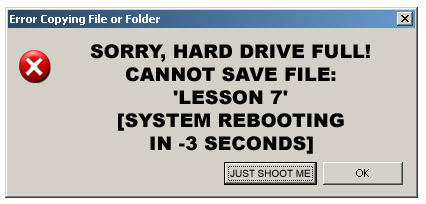
"ACK!!!"


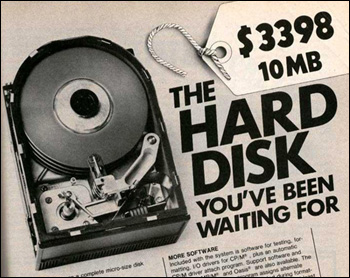 This is a weekly Saturday morning feature that will slowly, over time, turn you into a full-fledged computer expert. More info
This is a weekly Saturday morning feature that will slowly, over time, turn you into a full-fledged computer expert. More info 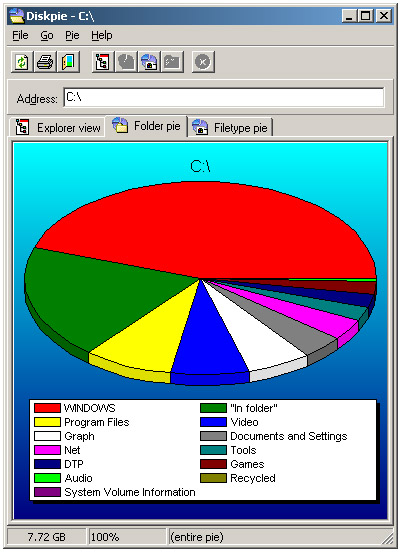
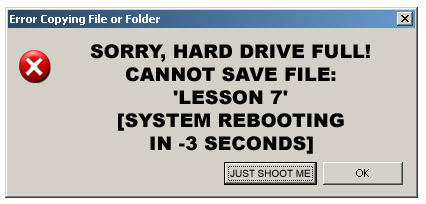
In an effort to round out Maggie's Farm and make it truly eclectic, Bird Dog has invited me to add the geek factor to the mix. But, rather than just adding a few geeky articles here and there, I thought it would be fun to actually get serious about the w
Tracked: May 25, 13:15
Programs AutoSizer — This has two great uses. It'll pop open the browser (or any program) in full-screen mode every time it opens, and for small programs that tend to open wherever they want (like Calculator), it will make them open righ
Tracked: Nov 29, 10:03
Here's an index of my Maggie's Computin' Tips. I can't guarantee all of these will work on every Windows operating system, but most should. Programs AutoSizer — This has two great uses. It'll pop open the browser (or any program) in full-s
Tracked: Jul 10, 11:24
Here's an index of my Maggie's Computin' Tips. I can't guarantee all of these will work on every Windows operating system, but most should. Programs AutoSizer — This has two great uses. It'll pop open the browser (or any program) in full-s
Tracked: Jul 10, 11:27
Here's an index of my Maggie's Computin' Tips. I can't guarantee all of these will work on every Windows operating system, but most should. Programs AutoSizer — This has two great uses. It'll pop open the browser (or any program) in full-scr
Tracked: Jul 22, 19:49
Here's an index of my Maggie's Computin' Tips. I can't guarantee all of these will work on every Windows operating system, but most should. Programs AutoSizer — This has two great uses. It'll pop open the browser (or any program) in full-scr
Tracked: Jul 22, 21:41
Here's an index of my Maggie's Computin' Tips. I can't guarantee all of these will work on every Windows operating system, but most should. Programs AutoSizer — This has two great uses. It'll pop open the browser (or any program) in full-s
Tracked: Jul 23, 13:08
Here's an index of my Maggie's Computin' Tips. I can't guarantee all of these will work on every Windows operating system, but most should. Programs AutoSizer — This has two great uses. It'll pop open the browser (or any program) in full-s
Tracked: Aug 28, 08:32
Here's an index of my Maggie's Computin' Tips. I can't guarantee all of these will work on every Windows operating system, but most should. Programs AutoSizer — This has two great uses. It'll pop open the browser (or any program) in full
Tracked: Jan 08, 20:00