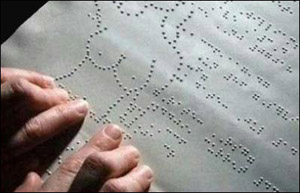 This is a weekly Saturday morning feature that will slowly, over time, turn you into a full-fledged computer expert. More info here.
This is a weekly Saturday morning feature that will slowly, over time, turn you into a full-fledged computer expert. More info here.
Lesson 6: Building A Home Page
Project time!
Okay, the big mean Dr. Mercury has been boring you to tears with lessons on ugly, sordid things like file structure and backing up systems and such, so today we're actually going to get our hands dirty. We're going to construct a local web page with all of your favorite links on it. I semi-promise you, this is one cool thing your buddies don't have.
The biggest problem with browsers is fussing around looking for bookmarks or 'Favorites'. All you want to do is hit the news sites, or stop by Google or TVGuide or Wikipedia for some quick info, and you end up hunting all over the place for the dang bookmarks. You memorize some of their locations over time, but if suddenly you want to check something on some site you don't visit very often, you could spend endless minutes looking for the dang link.
Enter the personal private professional custom deluxe local web page.
Don't leave home without it.
Overview
This is a fairly easy program to use, and it might act as a stepping stone to actually putting together a real web site of your own someday.
And, unlike most web editors, this program is WYSIWYG ("wi-zee-wig", What You See Is What You Get), which means that what you're seeing on the screen as you're editing is what it will look like when viewed as a web page. This is actually a very slick feature. Most of them use some small 'preview panel' routine.
We'll assume you're using Internet Explorer (IE) for your browser. If you're using Firefox, just substitute an 'FF' whenever you see an 'IE'.
After you're finished, when you fire up the browser a page will open that looks something like this:
Google | Foxnews CNN | (blogs) | TVGuide |
Email | ABC MSNBC | (blogs) | Weather |
Bank | NY Post NY Sun | (blogs) | Snopes |
Amazon | Drudge Townhall | (blogs) | Wikipedia |
Now, come time to dash over to Google or get the weather, it's just a click away.
And you can dress it up, of course. You can either use the Table dividing lines, as above, or not, as well as put in a fancy backdrop picture, or anything else you could normally do to a web page. Mine's dark blue with white text.
Our Program's Dirty Little Secret
I have a small, tiny, humble web site located here. This pitiful wreck of a site only has a mere 3,000 files on it, uses dynamic buttons on the nav bar, two forms of streaming audio, three forms of streaming video, Javascripts and Flash graphics. So I guess I'm forced to admit that it's a reasonably modern web site. And it was all done with this amazing little program.
It's name is Netscape v4.05.
It's ten years old.
I consider it an oldie but a goodie.
The Bottom Line
The reason I, Mr. Professional Webmaster, use a 10-year-old program is simple. This particular version is the last of the 'pure' web editors that spoke in an HTML that every browser, on every brand of computer out there, recognizes. Put another way, I don't like compatibility issues.
And it's a fun, easy program to use. Want a table? Click on the big 'TABLE' button. Want to import an image? Click on the big 'IMAGE' button. You get the idea.
Installation
Download it here. It's just a Next-Next-Next install. Don't actually run it until you get to the next step.
Note: A small program is going to ask you if you want to sign up to America Online (AOL) the next time you boot up (or maybe the time after). Just answer 'No' when you see it and it won't bug you again. If you want to get rid of the tiny background program that does the asking, run Startup.exe from the 'Windows Tweaks' lesson and remove the AOL entry. If you didn't do the lesson, tough cookies.
Setup
The entire 'suite' of tools is called 'Netscape Communicator'. 'Navigator' is the browser, but we won't be using it for online work. It's simply too old for today's web. The editor's name is Composer, and that's our baby.
First, we need to tweak a few things. Fire up Netscape Navigator, the browser (presumably for the first time):
- When it asks you if you want it to be the default browser, answer 'No' and check the 'Do not perform check' box.
- If you're online, you'll probably get the Java error box popping up as it tries to connect with Netscape.com. A good, quick example of why it can't be used online. If your firewall pops up, there's no real reason to give it online access.
- Close the little box that pops up over to the right
- Open it up to full-screen size
- View Menu, uncheck 'Show Personal Toolbar'
Edit Menu, Preferences:
- Click on 'Navigator', then 'blank page'
- Click on 'Composer':
- Put in your name as author (default for all future pages)
- Uncheck 'Automatically save...'
- Click on the first 'Choose' box and navigate your way to C:\Program Files\Windows NT\Accessories and select "wordpad.exe"
Close Navigator.
Making The Home Page
Open Composer. File Menu, 'New', 'Blank Page'. Type something deep and meaningful and profound on the page, this being such an historic moment and all.
Save the page somewhere safe but accessible so you can get to the icon. If you've been following the lessons, then you'll know to keep it on the D Drive. The C Drive is far more likely to melt down than the other drives.
Close Composer.
There. You're now a webmaster. Double-click on your home page's icon and IE should pop open, displaying your very first official web page in all its glory.
And, unless you turned off the 'Home Page Preview' option, your new home page is currently being broadcast around the world onto millions of computers, along with your name and address, so that others can see how smart you are. It sure is a good thing you took the trouble to write something deep and meaningful and profound!
Just kidding.
Loading Your Home Page
What we're going to do is make your home page the default home page in Navigator, the browser. That'll make it easy to get to with Composer.
Open Navigator:
- Go to File Menu, 'Open Page', browse to your home page and open it.
- Edit Menu, open 'Preferences'. In the 'Navigator' area, click on the 'Use Current Page' button.
Editing
To edit your home page, the normal procedure would be to first open Navigator (which opens your home page), then go to the File Menu and select 'Edit Page'. That pops open Composer and you're off and running.
Putting Links On Your Home Page
Okay, let's slap a link on the page. Got it open in Composer?
Click on the 'Table' button and this pops up:
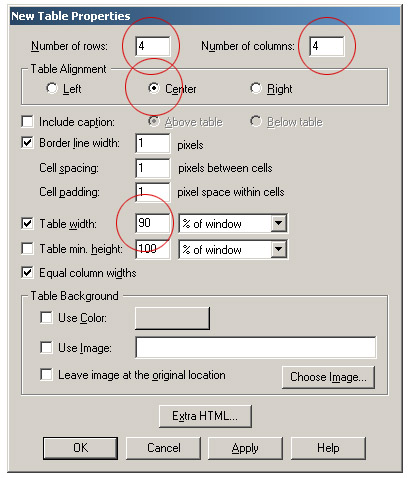
Make the adjustments above and OK. It'll look something like this:
To insert a link:
- Let's say our first link goes to Google. Click inside a cell, then hit Ctrl-E to center the cursor. Type in "Google".
- Open up IE and go to Google. Click inside the address box and the whole thing should highlight. Hit Ctrl-C to copy it to memory.
- Come back to Composer. Highlight the word "Google" and click on the 'Link' button. A small box will pop open. Hit Ctrl-V to punch in the address. Click OK to close the box.
- Hit the 'Save' button.
Now double-click on your home page's icon to open it up in IE. Click on the link and off you should go.
Again, it's to note that while you can hit the 'Preview' button in Composer to see what the page looks like in Navigator, the only real test (for both links and looks) is with a modern browser.
Go ahead and put some more links on the page. You can always shuffle them around later with cut & paste.
Main Browser Home Page
The last step is to make your little creation IE's home page. Double-click on the icon to open the page in IE.
Open Tools Menu, 'Internet Options', click on the 'Use Current' button.
(In Firefox, open Tools Menu, 'Options', click on the 'Main' tab and click 'Use Current Pages'.)
Now IE should open with your home page, and clicking on the big 'Home' button on the tool bar will bring you safely back when you're lost out there in the wild and wooly netherworlds of the vast and formless expanse we call the Internet.
The Little Things
Open Format Menu, 'Page Colors and Properties'. On the 'General' panel is where the page's title & author go. On the 'Colors and Background' panel is where you change the colors of the links and the background color, or add a background pattern.
Also:
- Use the tool bar to change the style and color of the page fonts.
- To change the properties of the Table, click inside the Table with the right mouse button and select 'Table Properties'. Note that you can tweak the whole table, individual rows, or individual cells.
- To add or delete a row or column, use the right mouse button inside the Table. To add rows to the bottom, keep hitting the Tab key.
- If you want to access the raw HTML, that's Edit Menu, 'HTML Source'. If you did the above Setup step correctly, Wordpad should pop open.
Bug Report
This thing was written back in the Windows 98 days and doesn't particularly like WinXP. Very occasionally Composer might lock up when you run it. If it does, use Ctrl-Alt-Delete to open Task Manager and close the process, then run it again.
And while I wouldn't call it a "bug", one small problem is that Composer only has one 'Undo', using Ctrl-Z. So if you suddenly make a big boo-boo, like deleting the wrong block of text, freeze... and then carefully hit Ctrl-Z to undo the mixtake.
Summation
First off, congratulations on earning your Junior Webmaster wings. As I said, your buddies think they're pretty hip and clever, but the one thing you can almost bet they don't have is a custom home page. And even after they watch you click on a link and they understand what it is, they still might not be able to qui-i-ite figure out how you can have a "web site" on your home computer.
Just tell them you're a webmastering god...
and then say no more.
If you're excited about how easy it is to knock together a web page and want to do a real site, complete with the aforementioned dynamic buttons, streaming audio, Flash graphics, Javascripts and streaming video, here ya go.
For the rest of you lugs, now that we've got an o-fficial project under our belts, next week we'll pull out Ye Olde Tool Catalogue and review a number of handy little programs. Some will be general system tools, some will perform specific functions, and some will perform very specific functions. Most small tools cost a little something (say, $29 to $39), so you might dog-ear a few bucks for the event. Point to the garage and tell the wife you spent it on "necessary maintenance tools" and offer to take a lie detector test.
See y'all next week!


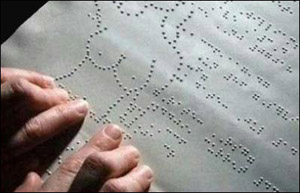 This is a weekly Saturday morning feature that will slowly, over time, turn you into a full-fledged computer expert. More info
This is a weekly Saturday morning feature that will slowly, over time, turn you into a full-fledged computer expert. More info 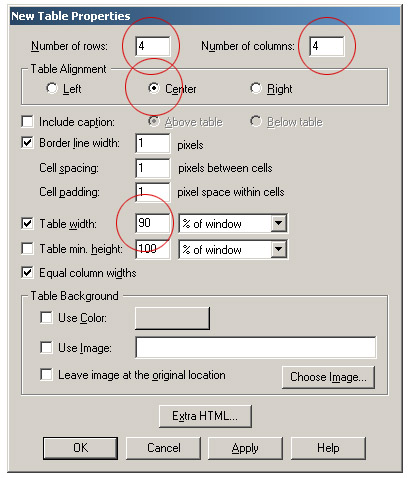
In an effort to round out Maggie's Farm and make it truly eclectic, Bird Dog has invited me to add the geek factor to the mix. But, rather than just adding a few geeky articles here and there, I thought it would be fun to actually get serious about the w
Tracked: May 16, 21:21
Programs AutoSizer — This has two great uses. It'll pop open the browser (or any program) in full-screen mode every time it opens, and for small programs that tend to open wherever they want (like Calculator), it will make them open righ
Tracked: Nov 29, 10:03
Here's an index of my Maggie's Computin' Tips. I can't guarantee all of these will work on every Windows operating system, but most should. Programs AutoSizer — This has two great uses. It'll pop open the browser (or any program) in full-s
Tracked: Jul 10, 11:23
Here's an index of my Maggie's Computin' Tips. I can't guarantee all of these will work on every Windows operating system, but most should. Programs AutoSizer — This has two great uses. It'll pop open the browser (or any program) in full-s
Tracked: Jul 10, 11:27
Here's an index of my Maggie's Computin' Tips. I can't guarantee all of these will work on every Windows operating system, but most should. Programs AutoSizer — This has two great uses. It'll pop open the browser (or any program) in full-scr
Tracked: Jul 22, 19:49
Here's an index of my Maggie's Computin' Tips. I can't guarantee all of these will work on every Windows operating system, but most should. Programs AutoSizer — This has two great uses. It'll pop open the browser (or any program) in full-scr
Tracked: Jul 22, 21:41
Here's an index of my Maggie's Computin' Tips. I can't guarantee all of these will work on every Windows operating system, but most should. Programs AutoSizer — This has two great uses. It'll pop open the browser (or any program) in full-s
Tracked: Jul 23, 13:08
Here's an index of my Maggie's Computin' Tips. I can't guarantee all of these will work on every Windows operating system, but most should. Programs AutoSizer — This has two great uses. It'll pop open the browser (or any program) in full-s
Tracked: Aug 28, 08:32
Here's an index of my Maggie's Computin' Tips. I can't guarantee all of these will work on every Windows operating system, but most should. Programs AutoSizer — This has two great uses. It'll pop open the browser (or any program) in full
Tracked: Jan 08, 20:00