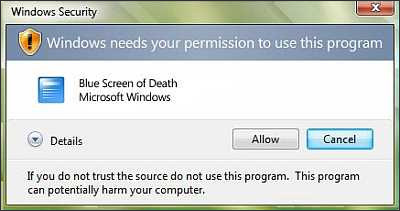 One pesky little computer problem is when you run a program most of the time the computer is up, like an email program, but it minimizes to the Task Bar and clutters up the place with its icon. For 'permanent' programs that run all of the time, the better routine is to stick the icon in the SysTray (the area just to the right of the Task Bar) and leave the Task Bar area for current projects.
One pesky little computer problem is when you run a program most of the time the computer is up, like an email program, but it minimizes to the Task Bar and clutters up the place with its icon. For 'permanent' programs that run all of the time, the better routine is to stick the icon in the SysTray (the area just to the right of the Task Bar) and leave the Task Bar area for current projects.
Some programs have a setting in their Options that tells them to minimize to the SysTray, so check that first.
To solve this little poser, we have a program with the cheek-pinchingly cute name of Trayconizer. It's not promised to work on every program, but it's worked on the three I've thrown at it.
Home page is here. Get the 'Unicode build'.
Unzip the file to its own 'Trayconizer' folder in a place you'll later be able to locate. This is, if you put the Trayconizer folder in a 'Tools' folder, remember it for the next step.
To set up a program for trayconizing, go to the Start Menu, find its icon, right-click on it and open the Properties.
In the 'Target' box, put the full path to Trayconizer before the path to the program.
(capital letters are only used for clarity in the following)
For example, if you placed the Trayconizer folder in a 'Tools' folder, the path would be:
C:\Tools\Trayconizer\Trayconizer.exe <existing path to program>
If you stuck it in a folder with a blank space in the name, like 'Program Files', you need to put the whole path in quotes:
"C:\Program Files\Trayconizer\Trayconizer.exe" <path to program>
If there's an error in the path, Windows will let you know when you click 'OK' to close the box. If you get stuck, open the Properties of the Trayconizer icon, highlight the 'Location', copy it to memory with Ctrl-C, paste it into the 'Target' box with Ctrl-V.
Now when you minimize the program the icon should go to the SysTray. Single-click on it to get a few options, double-click to pop the program back open.


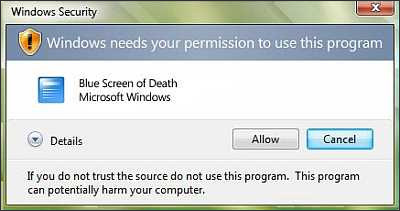 One pesky little computer problem is when you run a program most of the time the computer is up, like an email program, but it minimizes to the Task Bar and clutters up the place with its icon. For 'permanent' programs that run all of the time, the better routine is to stick the icon in the SysTray (the area just to the right of the Task Bar) and leave the Task Bar area for current projects.
One pesky little computer problem is when you run a program most of the time the computer is up, like an email program, but it minimizes to the Task Bar and clutters up the place with its icon. For 'permanent' programs that run all of the time, the better routine is to stick the icon in the SysTray (the area just to the right of the Task Bar) and leave the Task Bar area for current projects.